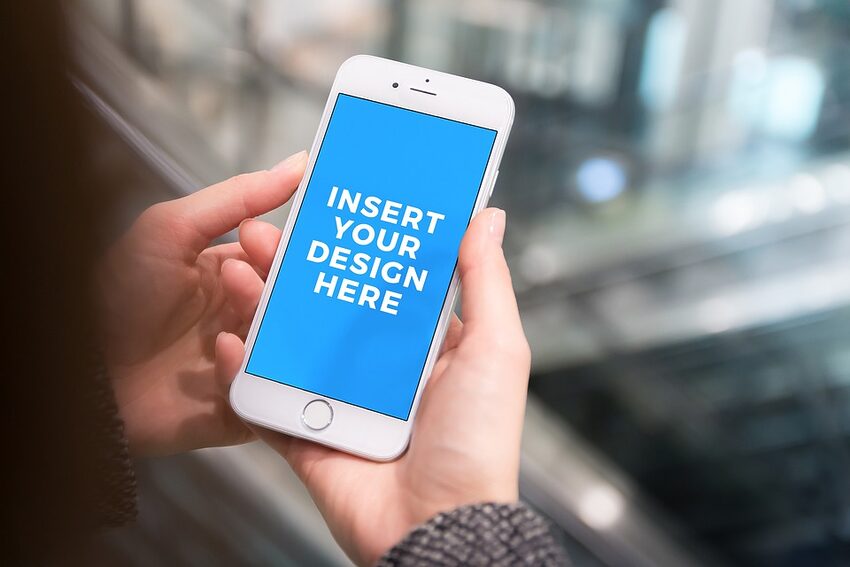Welcome to the ultimate guide on refunds and disputes for Cash App on iOS! Cash App is a popular peer-to-peer payment app that allows users to send and receive money effortlessly. Whether you want to split the bill, pay back a friend, or shop online, Cash App makes it convenient and secure. In this guide, we will dive deep into the world of refunds and disputes on Cash App, helping you navigate through any issues you may encounter.
Table of Contents
1. Understanding Refunds
2. Initiating a Refund
3. Dispute Process
4. Avoiding Common Disputes
5. FAQs
1. Understanding Refunds
When it comes to refunds, Cash App has a straightforward policy. If you accidentally send money to the wrong person or purchase something that doesn't meet your expectations, you can request a refund. However, it's essential to note that Cash App's refund policy doesn't cover buyer's remorse or change of mind. Therefore, it's crucial to double-check your transactions before confirming them.
2. Initiating a Refund
If you find yourself in a situation where you need a refund, fear not! Cash App provides an easy and hassle-free process to initiate a refund. Follow these steps:
1. Open the Cash App on your iOS device.
2. Tap on the clock icon at the bottom right corner to open the "Activity" tab.
3. Locate the transaction you want to refund and tap on it.
4. Tap on the three dots (ellipsis) at the top right corner of the transaction details.
5. From the options that appear, select the "Refund" option.
6. Follow the prompts to confirm the refund request.
3. Dispute Process
In some cases, a refund might not be possible, or the receiver might dispute your payment. In such situations, Cash App provides a dispute process to help resolve the issue. Here's how to initiate a dispute:
1. Open the Cash App on your iOS device.
2. Tap on your profile icon at the top left corner to access your account settings.
3. Scroll down and tap on the "Cash Support" option.
4. From the list of topics, tap on "Something Else."
5. Scroll down and tap on "Contact Support."
6. Explain the issue and select the appropriate transaction.
7. Tap on "Dispute this transaction" and follow the on-screen instructions.
4. Avoiding Common Disputes
To ensure a smooth experience with Cash App, it's important to avoid common disputes. Here are a few tips to keep in mind:
1. Double-check the recipient's details before sending money.
2. Verify the legitimacy of online sellers before making a purchase.
3. Communicate clearly with the other party to avoid misunderstandings.
4. Review the terms and conditions for any purchases or payments.
5. FAQs
Here are some frequently asked questions related to refunds and disputes on Cash App:
Q: How long does it take for a refund to process on Cash App?
A: Generally, refunds are processed instantly. However, depending on your bank, it may take up to 3-5 business days for the refund to appear in your account.
Q: Can I cancel a refund request on Cash App?
A: Once a refund request is made, it cannot be canceled. Make sure to review your request before confirming it.
Q: What happens if my dispute is not resolved on Cash App?
A: If your dispute is not resolved through the Cash App platform, you may need to contact your bank or credit card company for further assistance.
We hope this guide has provided you with helpful insights into refunds and disputes on Cash App for iOS. Remember, if you ever find yourself facing any issues, Cash App's customer support is just a few taps away. Happy money transferring and enjoy the seamless experience that Cash App offers!