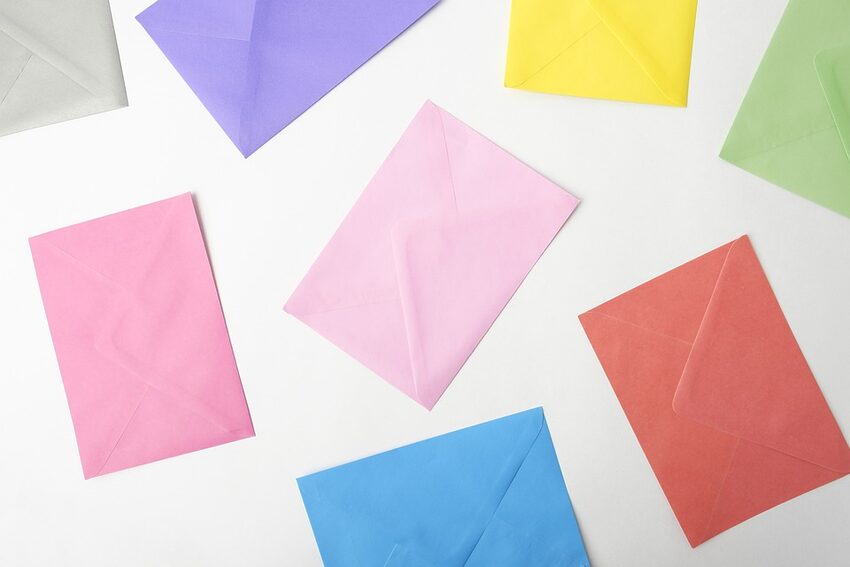Welcome to the ultimate guide on customizing Telegram for iOS! Telegram is a versatile messaging app that enables you to connect with friends, family, and colleagues in a secure and efficient way. Tailoring your chat experience to your liking can make your conversations more enjoyable and personalized. In this guide, we will walk you through various customization options available on Telegram for iOS, from changing chat backgrounds to creating your stickers. So, let's dive in and make your Telegram chats truly unique!
Table of Contents
- Customizing Chat Backgrounds
- Exploring Themes
- Creating Custom Stickers
- Managing Notifications
- Ensuring Privacy
- FAQs
Customizing Chat Backgrounds
One of the simplest yet most effective ways to personalize your Telegram chats is by changing the chat background. Telegram offers a wide range of options, allowing you to select from stunning preset backgrounds or even choose your own. To customize your chat background:
1. Open Telegram and navigate to the chat you want to customize.
2. Tap the three-line menu button in the top-left corner.
3. Select "Chat Settings" followed by "Chat Background."
4. Choose from the available preset backgrounds or tap "Choose from Gallery" to use your own image.
5. Adjust the intensity of the background blur if desired.
6. Tap "Set" to apply the new background.
Feel free to experiment with different backgrounds that suit your style and mood. From serene landscapes to quirky memes, the possibilities are endless!
Exploring Themes
If you crave a more comprehensive customization experience, Telegram also offers themes that can completely transform the look and feel of the app. Themes allow you to change the color scheme, font style, and overall visual design of Telegram. To explore and apply themes:
1. Launch Telegram and go to Settings.
2. Tap on "Appearance" followed by "Themes."
3. Browse through the available themes or tap "Get More Themes" to discover a wider selection.
4. Once you find a theme you like, tap on it and select "Apply."
Themes provide an opportunity to add a personal touch to Telegram, aligning it with your unique tastes and preferences. Why settle for default when you can define your own style?
Creating Custom Stickers
What's more fun than expressing yourself through stickers? Telegram allows you to create custom stickers using your own images or even drawings. Here's how you can unleash your creativity and design custom stickers that reflect your personality:
1. Download the official Telegram sticker bot from the App Store.
2. Open the sticker bot and tap on "Create a New Sticker Pack."
3. Give your sticker pack a catchy name and upload the images or drawings you want to turn into stickers.
4. Crop and edit the images as needed, adding text or decorations if desired.
5. Once you're satisfied with your stickers, tap on "Publish Sticker Pack" to finalize and make it available for use.
Now you have an awesome set of personalized stickers at your disposal. Let your imagination run wild and make your conversations truly delightful!
Managing Notifications
Telegram empowers you to fine-tune your notification settings, ensuring you only receive alerts for the chats and groups that matter most to you. To manage your notifications on Telegram for iOS:
1. Open Telegram and go to the chat or group you want to modify notifications for.
2. Tap on the recipient's name at the top of the chat window.
3. Select "Custom Notifications."
4. Enable the "Use Custom Notifications" toggle.
5. Adjust the settings to your preference, such as sound, vibration, and LED color.
6. Tap "Save" to apply the changes.
By customizing your notifications, you can stay in the loop without being overwhelmed by constant alerts. It's all about achieving the perfect balance between staying informed and maintaining your sanity!
Ensuring Privacy
Privacy is a top priority on Telegram. The app provides a robust set of features to safeguard your conversations, including end-to-end encryption, secret chats, and self-destructing messages. To enhance your privacy settings:
1. Go to Telegram Settings.
2. Tap on "Privacy and Security."
3. Adjust settings such as "Last Seen," "Profile Photo," and "Phone Number" visibility according to your preferences.
4. Activate the "Passcode Lock" feature to secure your Telegram app with an additional layer of protection.
5. Explore other privacy options, such as "Blocked Users" and "Two-Step Verification," to ensure your chat experience is as safe as possible.
Remember, customization is not just about aesthetics; it also extends to your privacy and security. Take control of your Telegram experience and enjoy peace of mind in the process.
Frequently Asked Questions
Q: Can I change the chat background for all conversations at once?
A: Unfortunately, Telegram currently allows you to change backgrounds on a per-chat basis only. However, you can quickly switch between different backgrounds as per your mood or chat context.
Q: Can I preview themes before applying them?
A: Yes! You can preview themes in Telegram before deciding to apply them. Feel free to explore various themes to find the one that resonates with you.
Q: Are custom stickers visible to everyone?
A: Custom stickers you create will be private by default. You have the choice to share them with friends or make them available for everyone by publishing them in a sticker pack.
We hope this guide has empowered you to personalize your Telegram experience to the fullest. Remember, customization is an ongoing journey, so don't be afraid to explore new features and have fun along the way. Happy customizing, and may your chats be filled with joy, laughter, and endless creativity!