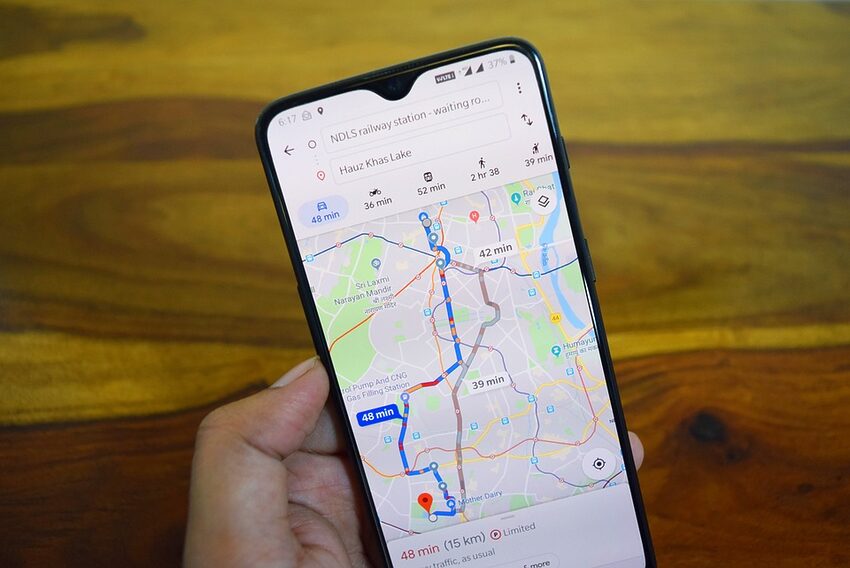Introduction
Google Maps is a powerful navigation app that has become an indispensable tool for many Android users. With its extensive features and constant updates, it provides detailed maps, real-time traffic information, and various navigation options to help you get to your destination smoothly. In this guide, we will walk you through some of the key features of Google Maps on your Android device, ranging from offline maps to voice navigation. So, let's dive in and explore the amazing possibilities that Google Maps has to offer!
Table of Contents
1. Offline Maps
2. Voice Navigation
3. Real-Time Traffic Updates
4. Public Transportation Directions
5. Explore What's Around You
6. Share Your Location
7. Frequently Asked Questions
Offline Maps
Access Maps Without an Internet Connection
One of the most useful features of Google Maps is the ability to access maps even when you don't have an active internet connection. This is especially handy when you are traveling to areas with limited or no network coverage. Here's how to use offline maps on your Android device:
1. Open the Google Maps app on your Android phone.
2. Search for the city or area you want to save offline.
3. Tap on the name of the location to bring up more details.
4. In the bottom bar, tap on "Download" to save the area for offline use.
Now, even if you lose internet connectivity, you can still view and navigate through the downloaded map. Keep in mind that offline maps are only valid for a limited period, after which they need to be updated to ensure accuracy.
Voice Navigation
Get Turn-by-Turn Directions with Voice Guidance
Voice navigation is a lifesaver when you are driving and need to keep your hands on the wheel. Google Maps offers reliable turn-by-turn directions with voice guidance to help you reach your destination without any distractions. To enable voice navigation:
1. Launch the Google Maps app on your Android device.
2. Enter your destination in the search bar and tap on "Directions."
3. Choose your preferred mode of transportation (car, walking, or public transport).
4. After selecting your route, tap on the blue "Start" button.
Now, Google Maps will guide you with spoken instructions for each turn. You can adjust the volume or turn off voice guidance by tapping on the speaker icon during navigation.
Real-Time Traffic Updates
Avoid Traffic Congestion with Live Updates
Google Maps provides real-time traffic information, giving you the ability to steer clear of unexpected delays and congested routes. Here's how to view traffic updates on Google Maps:
1. Open the Google Maps app on your Android device.
2. Enter your destination and tap on "Directions."
3. Select your desired mode of transportation.
4. Before starting navigation, look for the colored lines on the map:
- Green: indicates normal traffic conditions.
- Orange: represents moderate traffic congestion.
- Red: signifies heavy traffic or congestion.
By staying on top of traffic updates, you can choose the most efficient route and save valuable time during your journey.
Public Transportation Directions
Navigate Like a Local with Public Transportation
Google Maps isn't just for driving; it offers comprehensive public transportation directions too! Whether you're in a new city or exploring your hometown, Google Maps can guide you through various modes of public transport. Here's how to use it:
1. Open the Google Maps app on your Android device.
2. Enter your destination in the search bar and tap on "Directions."
3. Select the public transportation icon (bus, train, or tram).
4. Google Maps will display different route options and estimated travel times.
5. Tap on your preferred option to view detailed instructions.
With Google Maps as your personal public transportation guide, you can discover efficient routes, departure times, and even receive real-time updates for delays.
Explore What's Around You
Find Local Amenities, Popular Places, and More
In addition to navigation, Google Maps lets you explore your surroundings and discover nearby attractions, restaurants, and businesses. Follow these steps to make the most of this feature:
1. Open the Google Maps app on your Android device.
2. Tap on the search bar and enter the type of place you're looking for (e.g., "coffee shop").
3. Google Maps will display various options in your vicinity.
4. Scroll through the results and tap on a specific location to view more details.
5. You can read reviews, see photos, and even get directions to that place.
So, next time you're looking for the best burger joint or a nearby park, fire up Google Maps and let your curiosity guide you to new and exciting places.
Share Your Location
Easily Share Your Whereabouts with Friends and Family
Google Maps also allows you to share your live location with others, which can be incredibly useful for meet-ups, coordinating plans, or ensuring your loved ones know you're safe. Here's how to do it:
1. Open the Google Maps app on your Android device.
2. Tap on the blue dot indicating your current location.
3. Select "Share your location" from the options that appear.
4. Choose the duration for sharing your location or select "Until you turn this off."
5. Select a contact or app to share your whereabouts with.
Now, your selected contact will receive a link that displays your real-time location on Google Maps. You can also stop sharing your location at any time through the app.
Frequently Asked Questions
Coming soon! Stay tuned for answers to some common questions about using Google Maps on your Android device.
In this guide, we have explored various features of Google Maps on Android, ranging from offline maps to voice navigation, real-time traffic updates, public transportation directions, and more. Google Maps continues to evolve and provide new ways to enhance our navigation experiences. It's a collaborative tool that simplifies our lives and lets us go on our very own quests, just like adventurers in a popular fantasy series. So grab your Android device, put on your online explorer hat, and let Google Maps be your guide in the exciting journey of navigation! Safe travels!