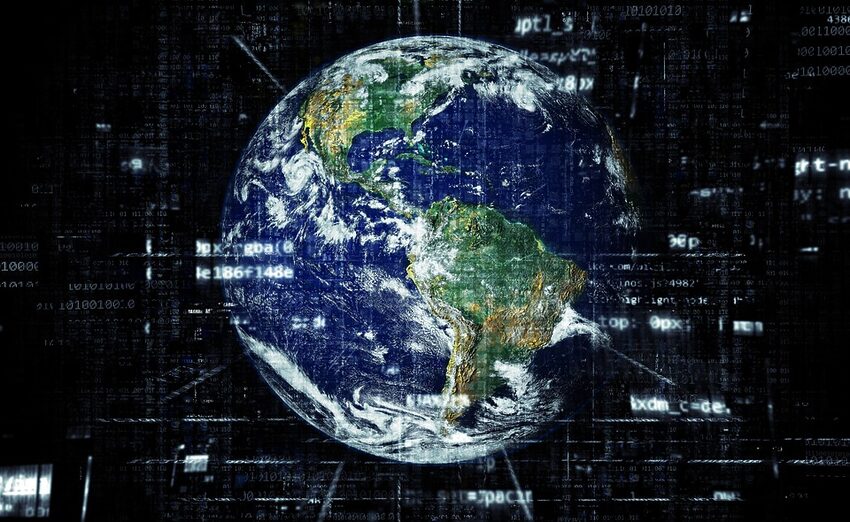Welcome to the Samsung Internet for Android Crashes Fixing Guide!
Are you tired of experiencing frequent crashes while using Samsung Internet for Android? Don't worry, you're not alone! In this comprehensive guide, we will explore various solutions and workarounds to resolve these annoying crashes. Whether you're a casual user or a tech enthusiast, we've got you covered!
Here's a sneak peek of what we'll be discussing in this guide:
Table of Contents
1. Understanding the Samsung Internet App
1.1 Introduction to Samsung Internet
1.2 Key Features and Uses
2. Common Causes of Crashes
2.1 Outdated App Version
2.2 Insufficient Device Storage
2.3 Conflicting Third-Party Apps
3. Solutions and Workarounds
3.1 Update Samsung Internet
3.2 Clear App Data and Cache
3.3 Free Up Device Storage
3.4 Disable Conflicting Apps
4. FAQs
5. Troubleshooting
6. App History
1. Understanding the Samsung Internet App
1.1 Introduction to Samsung Internet
Samsung Internet for Android is a widely used web browser designed specifically for Samsung devices. With a sleek interface and various advanced features, it offers a smooth browsing experience. However, occasional crashing issues can interrupt your browsing sessions.
1.2 Key Features and Uses
Samsung Internet offers a range of features, including a built-in ad blocker, dark mode, secret mode, and content blockers. It also supports extensions and provides syncing options to seamlessly access bookmarks, history, and open tabs across multiple devices. Its compatibility with Samsung DeX enhances browsing on larger screens.
2. Common Causes of Crashes
2.1 Outdated App Version
An outdated version of Samsung Internet may contain bugs or compatibility issues, leading to crashes. Keeping your app up-to-date ensures you have the latest bug fixes and improvements.
2.2 Insufficient Device Storage
If your device is running low on storage, it can impact the performance of Samsung Internet and cause crashes. Clearing up space on your device can help alleviate this problem.
2.3 Conflicting Third-Party Apps
Some installed third-party apps might conflict with Samsung Internet, leading to crashes. Identifying and disabling such conflicting apps can help in resolving the crashing issues.
3. Solutions and Workarounds
3.1 Update Samsung Internet
Always ensure you have the latest version of Samsung Internet installed on your device. To update the app:
Go to Settings > Apps > Samsung Internet.
If an update is available, tap on "Update" or "Update All" to install the latest version. Restart the app and check if the crashes have been resolved.