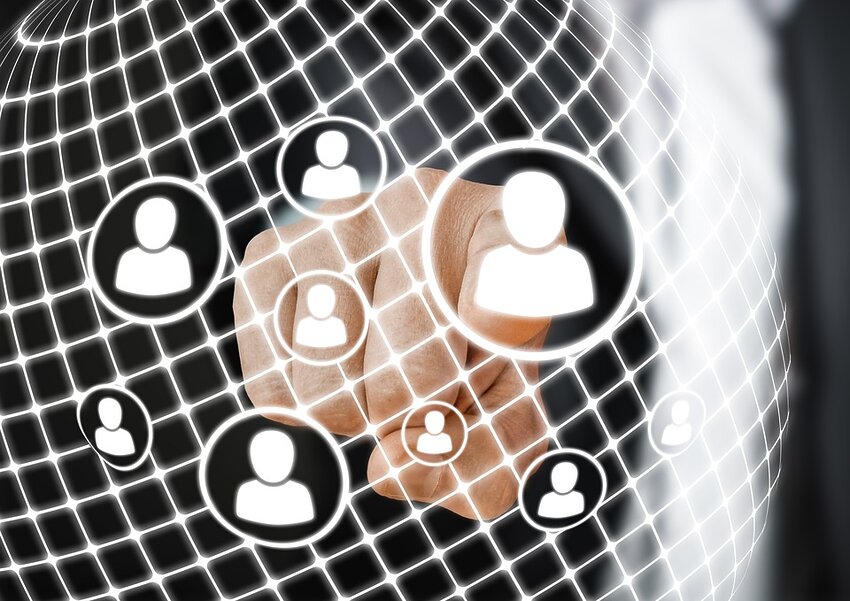Table of Contents
- What is Google Drive?
- Creating a Google Account
- Accessing Google Drive
- Uploading Files and Folders
- Organizing and Managing Files
- Collaborating with Others
What is Google Drive?
Google Drive is a cloud storage service provided by Google. It allows you to store, access, and share your files and folders from anywhere using any device with an internet connection. With Google Drive, you can also collaborate with others in real-time, making it a powerful tool for both personal and professional use.
Creating a Google Account
In order to use Google Drive, you need to have a Google Account. If you already have one, you can skip this step. If not, follow the steps below to create a Google Account:
- Go to the Google Account creation page.
- Fill in the required information, such as your name, desired email address, and password.
- Complete the verification process, which may involve providing a phone number or verifying an existing email address.
- Agree to the Terms of Service and Privacy Policy.
- Click on the "Next" button to create your Google Account.
Accessing Google Drive
Once you have a Google Account, you can access Google Drive by following these steps:
- Go to the Google Drive website or open the Google Drive app on your device.
- Sign in to your Google Account using your email address and password.
- You will now have access to your Google Drive, where you can start uploading and managing your files.
Uploading Files and Folders
To upload files and folders to Google Drive, follow these steps:
- Click on the "New" button in the top-left corner of the Google Drive interface.
- Select "File upload" or "Folder upload" from the dropdown menu, depending on whether you want to upload individual files or entire folders.
- Navigate to the location on your computer where the files or folders are saved.
- Select the files or folders you want to upload.
- Click on the "Open" button to start the upload process.
Organizing and Managing Files
Google Drive provides several options for organizing and managing your files:
- Folders: Create folders to group related files together. Right-click on your Google Drive interface, select "New," and then choose "Folder." Give the folder a name and click "Create."
- Labels: Add labels to files for easier categorization and search. Right-click on a file, select "Add to My Drive," and then choose the desired label.
- Search: Use the search bar at the top of the Google Drive interface to search for specific files or folders. You can search by file name, file type, or keywords.
- Sharing: Share files or folders with others by right-clicking on them, selecting "Share," and entering the email addresses of the recipients. Choose the desired access level (view, comment, or edit) and click "Send."
Collaborating with Others
Google Drive enables real-time collaboration, allowing multiple users to work on the same file simultaneously. To collaborate with others:
- Select the file you want to collaborate on.
- Click on the "Share" button in the top-right corner of the Google Drive interface.
- Enter the email addresses of the collaborators.
- Choose the desired access level for each collaborator (view, comment, or edit).
- Click "Send" to invite the collaborators.
Collaborators can now access the file and make changes in real-time. Google Drive also provides a chat feature to facilitate communication between collaborators.