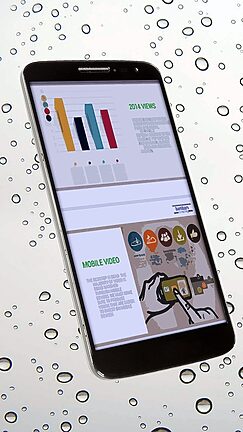Welcome to this comprehensive guide on how to create stunning photos using Snapseed's advanced editing tools. Snapseed is a powerful photo editing app developed by Google that allows you to enhance your images with professional-grade tools and effects. Whether you're an aspiring photographer or simply love capturing moments, this guide will walk you through the various features and functions of Snapseed, enabling you to bring out the best in your photos.
In this guide, we'll cover everything from basic edits to advanced techniques, ensuring that you acquire a solid understanding of Snapseed's capabilities. So let's dive right in and uncover the secrets behind creating visually captivating photos!
Table of Contents
- Basics
- Adjustments
- Filters
- Tools
- Brushes
- Perspective
- Selective Editing
- Double Exposure
- Text and Overlays
- Expand Your Creativity
- FAQs
Basics
Before we delve into Snapseed's advanced editing tools, it's important to familiarize yourself with the basics. When you first open the app, you'll be presented with an unassuming interface that hides a plethora of editing options. At the bottom of the screen, you'll find the toolbar, which houses the most frequently used editing features.
In the next few sections, we'll explore how to adjust various aspects of your photo, apply stunning filters, utilize powerful tools, and embrace your creative side with brushes, perspective control, double exposure, text overlays, and much more. Let's continue our journey of transforming ordinary photos into extraordinary works of art!
Adjustments
Snapseed's adjustment tools allow you to tweak the basic elements of your photo to achieve the desired look and feel. From brightness and contrast to saturation and ambiance, each adjustment provides precise control over your image's tonal qualities. Don't be afraid to experiment with these settings - a slight adjustment can make a dramatic difference!
Filters
Filters provide an easy way to enhance the overall mood and atmosphere of your photos. Snapseed offers a wide range of filters inspired by various photography styles, from vintage to modern, allowing you to add an artistic touch with just a tap. Apply different filters to see which one complements your image and evokes the desired emotions.
Tools
Snapseed's tools are designed to refine specific aspects of your photos, such as cropping, rotating, and correcting perspective. Besides these essential tools, you'll also find features like healing, which allows you to remove unwanted objects or blemishes, and the powerful selective tool, which enables you to enhance or adjust specific areas of your image.
Brushes
Brushes in Snapseed are like magic wands, granting you the ability to selectively paint adjustments onto specific regions of your image. Whether you want to enhance the sky, make colors pop, or add a soft focus effect, brushes provide a seamless way to elevate your photos with artistic precision.
Perspective
Snapseed's perspective tool is ideal for correcting skewed lines, distorted buildings, or any perspective issues in your photos. With a few simple adjustments, you can bring balance and perfection to architectural shots or any situation where maintaining straight lines is essential.
Selective Editing
Selective editing is a game-changer in Snapseed, making it effortless to focus on specific areas of your photo. Enhance the brightness of a subject, add depth with selective vignettes, or accentuate a particular color with precision. Selective editing grants you complete control over how you emphasize and bring attention to the elements that matter most in your image.
Double Exposure
Get ready to unleash your creativity with Snapseed's double exposure tool. This feature allows you to blend two photos together, creating ethereal and captivating results. From dreamy landscapes to intriguing portraits, double exposure lets you tell unique visual stories with just a few taps.
Text and Overlays
Snapseed goes beyond just editing images by providing options to add text and overlays. Whether you want to add a date stamp, a witty quote, or a subtle watermark, Snapseed's text and overlay features offer versatility and flexibility to personalize and elevate your photos to the next level.
Expand Your Creativity
In addition to the features we've explored, Snapseed offers even more advanced tools and functions to expand your creative horizon. From drama and glamour glow effects to advanced curves and white balance adjustments, be sure to explore and experiment with these options to give your photos that extra touch of magic!
Frequently Asked Questions
At this point, you might have some burning questions. Don't worry! Here are answers to a few frequently asked questions:
1. Can I undo changes in Snapseed?
Absolutely! Snapseed allows you to revert any changes you make by navigating to the "Looks" section and selecting "Undo" or by tapping the stack icon in the top left corner and adjusting the edits individually.
2. Can I save my edits as a preset for future use?
Yes, you can! Snapseed allows you to save your edits as a preset so you can quickly apply them to future photos. After making your desired adjustments, tap the stack icon, then select "Save Look" to create a preset with all the applied edits.
3. Can I edit RAW files in Snapseed?
Yes, Snapseed supports editing RAW files. Simply import your RAW file into Snapseed, and you're good to go! Keep in mind that RAW files may have more editing possibilities compared to JPEG files due to the additional information they store.
Congratulations on completing this guide on how to create stunning photos with Snapseed! You now possess the knowledge and expertise to elevate your photo editing skills to new heights. Remember, practice makes perfect, so don't hesitate to experiment and let your creativity thrive. Now go out there and create your masterpiece!