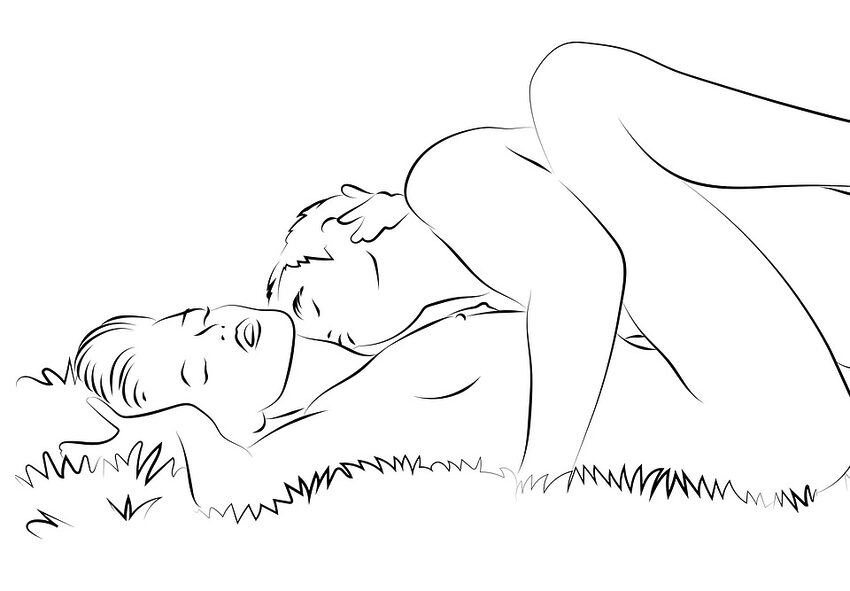Welcome to the ultimate guide on customizing your LINE profile and settings on Android! LINE is a popular communication app that allows you to connect with friends and family through messaging, voice calls, and video chats. In this guide, we will explore the variety of options available to personalize your LINE profile and make it uniquely yours. Whether you want to change your profile picture, update your status message, or customize notification settings, we've got you covered! So, let's dive in and make your LINE experience truly special.
Table of Contents
- Changing Your Profile Picture
- Updating Your Status Message
- Customizing Notification Settings
- Adjusting Privacy Settings
- Exploring Additional App Settings
- Frequently Asked Questions
Changing Your Profile Picture
Your profile picture is the first thing people see when they interact with you on LINE, so let's make sure it leaves a lasting impression. To change your profile picture, follow these steps:
- Open the LINE app on your Android device.
- Tap on your current profile picture located in the top-left corner of the screen.
- Select "Edit" from the menu that appears.
- Choose whether you want to take a new photo or select one from your gallery.
- Once you've selected or taken a photo, crop and adjust it to your liking.
- Tap on "Save" to set your new profile picture.
Remember to choose a picture that showcases your personality and style. You can also consider adding a touch of pop culture or humor to make it truly unique!
Updating Your Status Message
Your status message is a great way to express yourself and let your friends know how you're feeling. To update your status message, follow these steps:
- Launch the LINE app on your Android device.
- Tap on your profile picture in the top-left corner.
- Select "Edit" from the menu.
- Scroll down and find the "Status" section.
- Tap on the box below "Status" to enter your desired message.
- Once you've typed your message, tap "Save" to apply the changes.
This is your chance to showcase your creativity and wit! Feel free to incorporate references to your favorite movies, books, or TV shows. Let your status message become a conversation starter!
Customizing Notification Settings
LINE offers a range of notification settings that allow you to stay on top of your messages without being overwhelmed. To customize your notification settings, follow these steps:
- Open the LINE app on your Android device.
- Tap on the three horizontal lines in the top-right corner to access the menu.
- Scroll down and select "Settings."
- Choose "Notifications" from the list of options.
- Here, you can customize various notification settings, such as sounds, vibrations, and notification previews.
- Adjust the settings according to your preferences.
- Remember to save your settings before exiting the menu.
Make sure to find a balance between staying informed and avoiding notification overload. You can even assign specific ringtones to different contacts to add a personal touch to your messaging experience!
Adjusting Privacy Settings
Your privacy is important, and LINE understands that. To adjust your privacy settings, follow these steps:
- Launch the LINE app on your Android device.
- Tap the three horizontal lines in the top-right corner to access the menu.
- Select "Settings."
- Choose "Privacy" from the list of options.
- Here, you can modify settings related to your profile visibility, timeline, and more.
- Explore the various options and tweak them to your liking.
- Once you're satisfied with your changes, save the settings and enjoy a more personalized and secure LINE experience.
With the right privacy settings, you can enjoy peace of mind while connecting with your friends and loved ones. Feel free to take a light-hearted approach when adjusting these settings, maybe even joking about being as private as a superhero's secret identity!
Exploring Additional App Settings
Besides profile customization and privacy settings, LINE offers various additional app settings that enhance your overall experience. Some of these settings include:
- Language preferences
- Theme options
- Backup and restore
- Data usage settings
- Font and display options
Take some time to explore these settings and experiment with different combinations to make LINE truly yours. Don't be afraid to inject some humor or pop culture references into these settings as well!
Frequently Asked Questions
Q: Can I customize my LINE chat background?
A: Unfortunately, LINE does not currently offer the ability to customize the chat background. However, you can spice up your conversations with stickers and emojis!
Q: Can I hide my online status on LINE?
A: Yes, you can hide your online status on LINE by adjusting your privacy settings. Simply follow the steps outlined in the "Adjusting Privacy Settings" section of this guide.
Q: Is it possible to change the sounds for LINE notifications?
A: Absolutely! LINE allows you to customize notification sounds. Just head over to the "Notification Settings" section in the LINE app and select the sound that suits your style.
Q: Can I have different status messages for different contacts?
A: Unfortunately, LINE does not offer the feature to have different status messages for different contacts. However, you can always direct your friends to your profile message for personalized updates!
We hope this guide has helped you unleash your creativity and personalize your LINE profile and settings on Android. Remember, your LINE profile is an extension of your personality, so have fun with it! If you have any additional questions or need further assistance, don't hesitate to reach out to the LINE support team. Happy customizing!