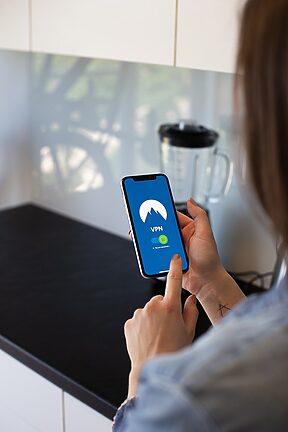About Snapseed
Snapseed is a powerful photo editing app available for Android devices that allows you to edit and enhance your raw photos with professional-level precision. With a wide range of editing tools and creative filters, Snapseed empowers you to transform your photos into stunning works of art.
In this comprehensive guide, we will walk you through the various features and functions of Snapseed, helping you harness the app's full potential to bring out the best in your raw photos. From basic adjustments like brightness and contrast to advanced techniques like selective editing and filters, this guide will cover it all.
So grab your Android device, open up Snapseed, and let's dive into the world of editing raw photos!
Table of Contents
- Basic Adjustments
- Selective Editing
- Creative Filters
- Healing Tool
- Portrait Enhancement
- Drama
- Perspective Correction
- Double Exposure
- FAQs
Basic Adjustments
When you open a raw photo in Snapseed, it's essential to start with the basic adjustments to ensure your photo's exposure and colors are balanced. Tap on the "Tools" icon at the bottom of the screen and select "Tune Image." Here, you can adjust the brightness, contrast, saturation, and other parameters.
Exposure
The "Exposure" adjustment controls the overall brightness of your photo. Drag your finger left or right to decrease or increase the exposure, respectively. It's like adjusting the brightness knob on a vintage television, but without any risk of electrocution.
White Balance
White balance ensures that your photo appears with accurate colors. Tap on "White Balance," and you'll be able to choose from options like "Auto," "Sunlight," "Cloudy," and more. Think of it as choosing the perfect filter for your photo, without spending hours scrolling through options.
...
FAQs
1. Can I undo my edits in Snapseed?
Absolutely! Snapseed comes with a built-in undo feature, just like a time-traveling DeLorean. Simply tap on the "Looks" icon at the bottom of the screen, and you'll find the "History" tool. From there, you can track back in time and revert to any edit you made along the way. Remember, even the best photographers make mistakes sometimes!
2. Is Snapseed only for professionals?
Not at all! Snapseed is designed for photographers of all skill levels. Whether you're a beginner or a seasoned pro, the app offers a user-friendly interface and intuitive tools that allow you to unleash your creativity and enhance your raw photos with ease. It's like having a personal photo editing guide right in your pocket!
...
5. Can I share my edited photos directly from Snapseed?
Absolutely! Once you're satisfied with your masterpiece, tap on the "Export" button at the top right corner of the screen. From there, you can share your edited photo directly to social media platforms, send it via email, or save it to your device. Spread your creativity to the world - just like a modern-day Picasso!
6. Will my edited photos lose quality?
Fear not! Snapseed saves your edits as non-destructive adjustments, which means that your original photo remains untouched. The app only applies your edits when you export or share the photo, ensuring that the quality remains as high as possible. It's like having a digital photo vault that preserves the integrity of your artistic vision!
Congratulations! You've now mastered the art of editing raw photos on Snapseed for Android. Remember, practice makes perfect, so keep experimenting with different features, techniques, and effects to enhance your photos. Whether you're a casual shutterbug or a professional photographer, Snapseed is your ultimate tool for taking your raw photos to the next level.
Now, go forth and unleash your inner artist with Snapseed - the app that transforms your Android device into a online darkroom! Happy editing!