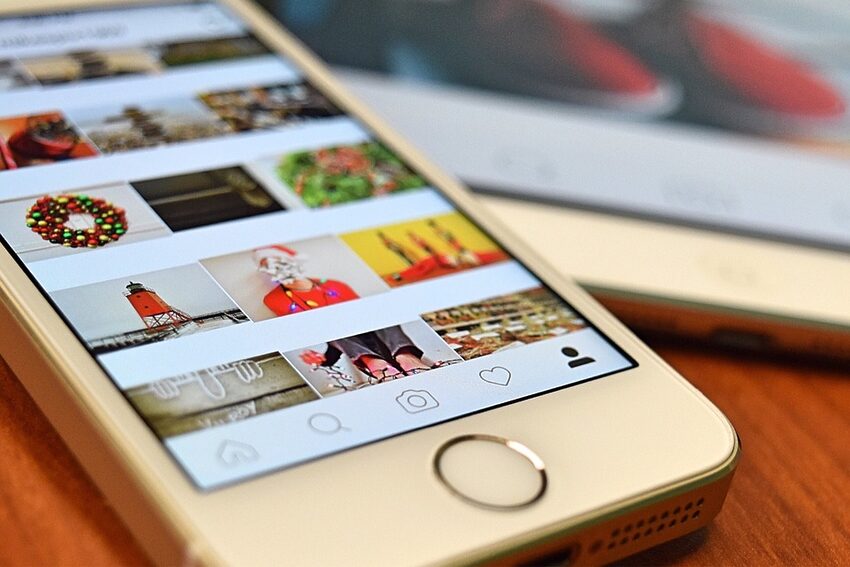Instagram is a popular social media app that allows users to share photos and videos with their friends and followers. It has become an essential part of our daily lives, helping us connect with others, explore new trends, and stay updated on the latest news and events. However, like any app, Instagram can sometimes face technical issues, and one of the most frustrating problems is not receiving notifications on your Android phone.
In this guide, we will walk you through the steps to fix Instagram notification problems on your Android phone. We will cover a variety of topics, including troubleshooting techniques, system settings, and app-specific configurations. So, if you're tired of missing out on important updates from your friends and favorite accounts, follow this guide to get your Instagram notifications back on track.
Table of Contents
Troubleshooting
If you're facing Instagram notification issues, the first step is to troubleshoot the problem. Here are some simple yet effective troubleshooting techniques to help you resolve the issue:
1. Check Internet Connection: Ensure that your Android device is connected to a stable internet connection. Instagram notifications rely on an active internet connection to work properly.
2. Restart Your Phone: A common solution for many technical issues is to restart your device. This simple step can refresh the system and resolve temporary glitches that might be causing notification problems.
3. Clear Instagram Cache: Clearing the app cache can help fix notification issues. Go to "Settings" > "Apps" > "Instagram" > "Storage" > "Clear cache". Restart the app and see if the problem is resolved.
4. Update Instagram: Make sure you are using the latest version of Instagram. Sometimes, outdated versions can have bugs or compatibility issues that might affect notifications.
If these troubleshooting steps don't solve your problem, don't worry! We have more solutions coming up in the next sections.
System Settings
Your Android phone's system settings can also affect Instagram notifications. Here are some important settings to check:
1. Allow Notifications: Open your device's "Settings" > "Apps" > "Instagram" > "Notifications". Ensure that notifications are enabled for Instagram. You can also customize the notification settings here as per your preference.
2. Battery Optimizations: Some Android devices have aggressive battery optimization settings that can restrict or delay app notifications. Go to "Settings" > "Battery" > "Battery Optimization" (or a similar option) and disable optimization for Instagram.
3. Do Not Disturb Mode: If your Android device is in "Do Not Disturb" mode, it can silence all notifications, including those from Instagram. Make sure to turn off this mode if it's enabled.
By adjusting these system settings, you can ensure that your Android phone is allowing Instagram notifications to come through.
App-Specific Configurations
Instagram has specific in-app settings that can influence notifications. Let's explore these configurations:
1. Check Notification Settings: Open the Instagram app and go to your profile. Tap the three horizontal lines in the top-right corner, then go to "Settings" > "Notifications". Ensure that the desired notification types are enabled, such as likes, comments, or direct messages.
2. Reconnect Your Facebook Account: If your Instagram account is linked to Facebook, disconnect it and then reconnect it again. Sometimes, a syncing issue between the two platforms can cause notification problems.
3. Disable Battery Saver Mode: If your device has a battery saver or power-saving mode enabled, it may limit background data and affect Instagram notifications. Disable this mode to allow Instagram to run smoothly and receive notifications in real-time.
By being mindful of these app-specific configurations, you can fine-tune your Instagram settings and enhance your notification experience.
FAQs
Q: Why am I not receiving any Instagram notifications on my Android phone?
A: There could be various reasons for this issue. Start by troubleshooting your internet connection, restarting your phone, and clearing the Instagram cache. If the problem persists, check your system settings and ensure that notifications are enabled for Instagram.
Q: Can I control the frequency of Instagram notifications?
A: Absolutely! In the Instagram app settings, you can customize the types of notifications you receive, such as likes, comments, or direct messages. You can even choose to disable certain notifications if you find them overwhelming.
Q: Is it possible to receive Instagram notifications without an internet connection?
A: No, Instagram notifications require an active internet connection to work. Ensure that you are connected to Wi-Fi or mobile data to receive real-time updates.
Conclusion
Congratulations! You've reached the end of our guide on fixing Instagram notification problems on your Android phone. We hope this guide helped you regain control over your Instagram notifications and reconnect with your online community. Remember to troubleshoot, adjust system settings, and fine-tune app-specific configurations to ensure a seamless notification experience. Stay updated, engage with your followers, and happy scrolling!