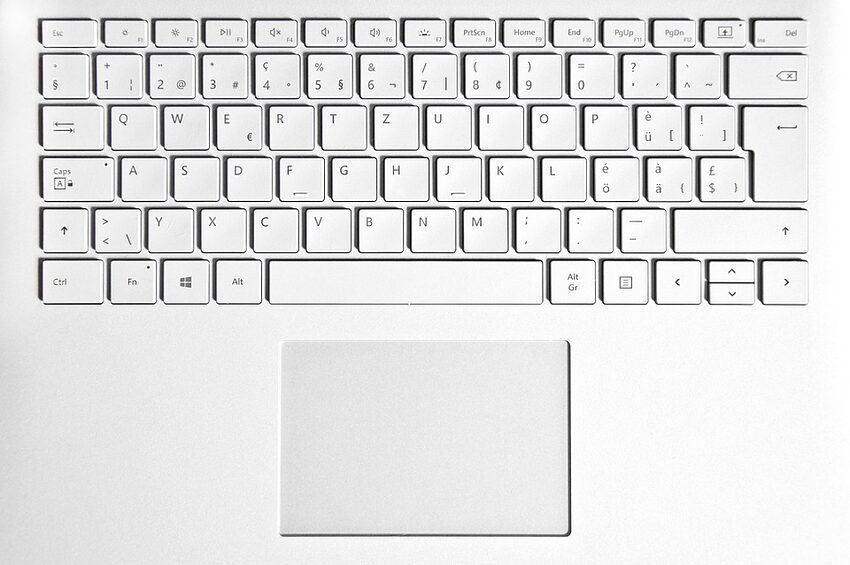Microsoft Bing is a versatile search engine that can help you find accurate and relevant information on your iOS device. Whether you're searching for the latest news, planning your next vacation, or simply looking to expand your knowledge, Bing has got you covered. This guide will walk you through various features and tips to improve your search accuracy and relevance with Microsoft Bing on iOS.
Table of Contents
1. Searching with Keywords
2. Utilizing Bing's Filters
3. Making Use of Visual Search
4. Personalizing Your Search Experience
5. Staying Updated with News
6. Exploring Bing's Extras
7. FAQs
1. Searching with Keywords
When it comes to searching the web, keywords are your best friends. Enter relevant keywords related to what you're looking for into the Bing search bar. For example, if you're looking for the best Italian restaurants in your area, simply type "Italian restaurants" followed by your location. Bing will provide a list of top-rated options nearby, complete with ratings and reviews.
Pro Tips:
- Use quotation marks to search for an exact phrase, such as "best pizza in town."
- Exclude specific words by using a minus sign, such as "sushi -raw" to avoid raw fish dishes.
- Add the "site:" command followed by a website URL to search within a specific site, like "site:example.com Bing tips."
2. Utilizing Bing's Filters
Bing offers a range of filters to refine your search results. After entering your keywords, tap on the "Filter" option below the search bar. You can filter results by time, location, website type, and more. For instance, if you're searching for a recent news article, select the "News" filter to see the latest news related to your query.
Pro Tips:
- Use the "Images" filter to find visual content related to your search.
- Use the "Videos" filter to discover videos relevant to your query.
- Apply the "Shopping" filter when looking for products to compare prices and read reviews.
3. Making Use of Visual Search
Bing's Visual Search feature allows you to search the web using images rather than keywords. Tap on the camera icon in the search bar and either take a photo or upload an existing image. Bing will analyze the image and provide relevant information and similar images.
Pro Tips:
- Use Visual Search when you see an object you'd like to know more about but don't know its name.
- When traveling, take a photo of a landmark to quickly learn its history and other interesting facts.
4. Personalizing Your Search Experience
Bing offers various personalization features to tailor your search experience to your preferences. You can customize your news feed, manage your search history, and more. Tap on the menu icon in the Bing app and explore the "Settings" section to access these options.
Pro Tips:
- Save articles for later reading by tapping on the bookmark icon when viewing a news article.
- Clear your search history to maintain privacy or customize your search experience.
5. Staying Updated with News
In the Bing app, you can stay up to date with the latest news by exploring the "News" tab. It provides a curated collection of news articles from various reputable sources. You can also use the "Trending" feature to discover popular news topics.
Pro Tips:
- Swipe left or right on the news cards to navigate through different articles seamlessly.
- Tap on the "Sources" button to filter news articles from specific sources or categories.
6. Exploring Bing's Extras
Aside from its search capabilities, Bing offers several extras to enhance your overall experience. These include Bing Rewards, which allows you to earn points for using Bing and redeem them for gift cards or donations to charitable organizations. You can also explore Bing's wallpaper gallery, trivia, and more.
Pro Tips:
- Join Bing Rewards to earn points while searching and make the most out of your Bing experience.
- Check out Bing's daily trivia to challenge your knowledge and learn fun facts.
7. FAQs
- Q: Can Bing be set as the default search engine on iOS?
- A: Yes, you can set Bing as the default search engine on iOS. Open the Settings app, navigate to "Safari," tap on "Search Engine," and select Bing.
- Q: Does Bing have voice search capabilities?
- A: Yes, Bing supports voice search on iOS. Tap on the microphone icon in the search bar and speak your query.
- Q: Can I sync my search history across devices?
- A: Bing offers cross-device syncing of search history for signed-in users. Make sure you're signed in to the Bing app on all your devices.
Conclusion
With Microsoft Bing on iOS, you have a powerful search engine at your fingertips. By utilizing keywords, filters, visual search, personalization features, and exploring Bing's extras, you can improve the accuracy and relevance of your search results. Hopefully, this guide has provided you with valuable tips and tricks to make your Bing experience even better. Happy searching!