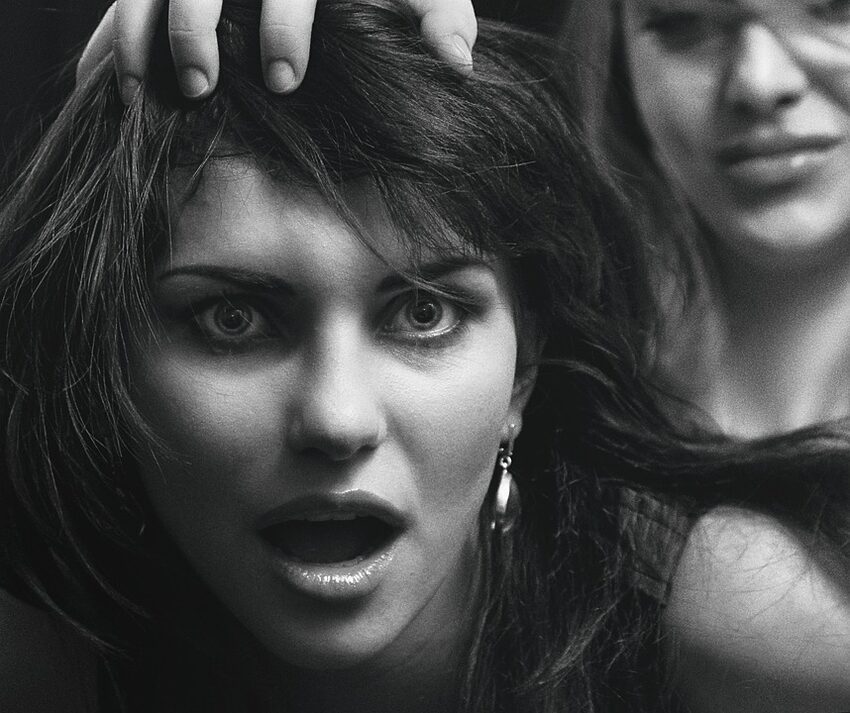Welcome to our comprehensive guide on how to link your bank account to PayPal for iOS! PayPal is a widely-used digital payment platform that allows you to make secure online transactions. By linking your bank account to PayPal, you can easily transfer money, shop online, and avoid the hassle of entering your card details every time you make a purchase. This guide will walk you through the process step-by-step, helping you avoid payment delays and ensure a seamless experience.
Table of Contents
- Section 1: Accessing the Bank Linking Feature
- Section 2: Adding Your Bank Account
- Section 3: Verifying Your Bank Account
- Section 4: Avoiding Payment Delays
Section 1: Accessing the Bank Linking Feature
Before you can link your bank account to PayPal, you need to ensure that you have the latest version of the PayPal app installed on your iOS device. Once you have the app ready, follow these steps:
1. Open the PayPal app on your iOS device.
2. Log in to your PayPal account using your email address and password.
3. Tap on the "Menu" icon at the top-left corner of the screen.
4. Scroll down and select "Wallet" from the menu options.
5. In the Wallet screen, tap on the "Link a Bank" option.
Section 2: Adding Your Bank Account
To add your bank account to PayPal, you'll need to provide some basic information about your account. Follow these steps:
1. On the "Link a Bank" screen, tap on the "Add a bank account" option.
2. Select your bank from the list of popular banks or enter your bank's name manually.
3. Choose the type of account you want to link (e.g., checking or savings).
4. Enter the account number and routing number. You can find these details on your checks or by contacting your bank.
5. Review the information you entered and tap "Link Bank."
Section 3: Verifying Your Bank Account
Once you have added your bank account, PayPal will initiate a verification process to ensure it belongs to you. Here's what you need to do:
1. After linking your bank account, PayPal will make two small deposits into your account within 2-3 business days.
2. Check your bank statement or online banking to identify the two deposit amounts made by PayPal.
3. Once you have the deposit amounts, open the PayPal app and tap on the "Wallet" option again.
4. Select your linked bank account and tap "Confirm."
5. Enter the two deposit amounts accurately and tap "Confirm."
Section 4: Avoiding Payment Delays
To ensure your payments are processed smoothly and avoid any delays, here are some tips to consider:
1. Keep your bank account information up to date: If you switch banks or change your account number, remember to update the information in your PayPal account promptly.
2. Have sufficient funds in your bank account: Make sure you have enough funds in your linked bank account to cover any purchases or transfers you initiate through PayPal.
3. Confirm payment details: Always double-check the payment details, including the recipient's email or phone number, to ensure accuracy before approving the transaction.
4. Monitor your account activity: Regularly review your PayPal and bank account statements to identify any unauthorized transactions or discrepancies.
5. Enable notifications: Set up account activity notifications through the PayPal app, so you receive alerts for any significant changes or suspicious activity.
Congratulations! You have successfully linked your bank account to PayPal on your iOS device. Now you can enjoy seamless transactions and convenient payment options through PayPal.
[FAQs]
[Coming soon: Frequently Asked Questions about linking bank accounts to PayPal on iOS.]
[App History]
[Insert interesting and fun facts about the history and evolution of PayPal.]
[Closing note with engaging writing that conveys mutual collaboration with the reader]
Remember, linking your bank account to PayPal is the key to unlocking the full potential of this fantastic payment platform. We hope this guide has been helpful and entertaining as you embark on your PayPal journey. Should you encounter any issues, don't hesitate to reach out to PayPal's customer support team, who will be more than happy to assist you. Happy banking, and may your payments always be swift and seamless!