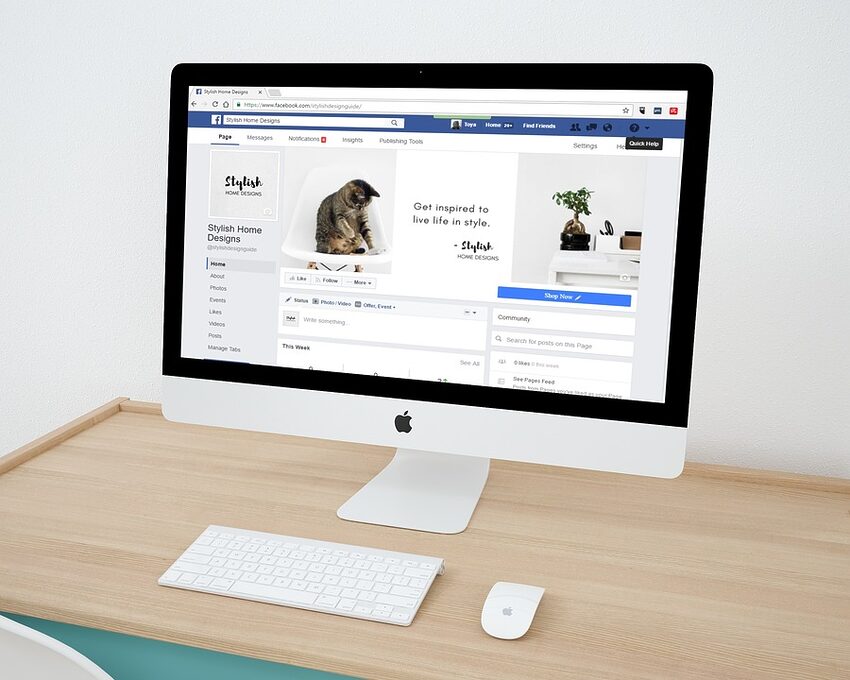Welcome to the ultimate guide on optimizing Facebook's iOS app for better performance! In this guide, we will explore various tips and tricks to enhance your Facebook experience on your iPhone or iPad. From improving loading times to minimizing battery drain, we'll cover it all. So, grab your favorite cup of coffee and get ready to supercharge your Facebook app!
Table of Contents
- Understanding the App's Performance
- Clearing Cache and Data
- Managing Background App Refresh
- Disabling Location Services
- Enabling Data Saver Mode
- Optimizing Push Notifications
- FAQs
Understanding the App's Performance
To begin our optimization journey, it's crucial to understand how the Facebook app functions on your iOS device. The app performs numerous background tasks, such as syncing notifications, downloading posts, and refreshing the news feed. These processes, if not managed properly, can slow down the app and drain your device's resources. Let's delve into specific features and techniques that can help optimize your Facebook experience.
Clearing Cache and Data
Over time, Facebook accumulates cached data and temporary files, which can contribute to sluggish app performance. To address this, periodically clear the app's cache and data. You can do this by going to the Settings app on your iOS device. Navigate to "General" > "iPhone Storage" (or "iPad Storage") > find and select "Facebook." From there, you can choose to "Offload App," which removes the app but keeps its data, or "Delete App," which removes both the app and its data. This process will ensure a fresh start for the app, enhancing its speed and efficiency.
Managing Background App Refresh
Facebook's Background App Refresh is a handy feature that automatically updates the app's content even when it's not actively open. While useful, it can also impact performance and drain battery life unnecessarily. To optimize this feature, head to the Settings app, select "General" > "Background App Refresh," and toggle off the switch for Facebook. This way, you can control when the app refreshes, conserving resources and enhancing performance.
Disabling Location Services
Facebook utilizes Location Services to provide location-based features, such as check-ins and targeted advertising. However, constant use of location tracking can contribute to decreased performance and battery drain. To optimize performance, go to the Settings app, select "Privacy" > "Location Services," and toggle off the switch for Facebook. Rest assured, you can still manually share your location within the app whenever needed.
Enabling Data Saver Mode
If you're concerned about data usage, enabling Facebook's Data Saver Mode can help. This feature reduces image and video quality when you're on a cellular network, minimizing data consumption. To enable Data Saver Mode, open the Facebook app, tap on the hamburger menu icon at the bottom right, scroll down and select "Settings & Privacy" > "Settings" > "Media and Contacts" > "Data Saver," and toggle on the switch. By doing so, you'll optimize both performance and data usage while browsing through your Facebook feed.
Optimizing Push Notifications
Push notifications are an integral part of the Facebook experience, but they can be overwhelming and draining on your device's resources if not managed properly. Customize your push notifications by opening the Facebook app, tapping on the hamburger menu icon at the bottom right, scrolling down, and selecting "Settings & Privacy" > "Settings" > "Notifications." From there, configure your notifications to receive only the most important and relevant updates. By fine-tuning push notifications, you'll streamline your Facebook experience and preserve your device's performance.
FAQs
Coming soon...
Congratulations on successfully optimizing your Facebook app for better performance! Now, sit back and enjoy a smoother, faster, and more delightful Facebook experience on your iOS device. Remember to periodically check for app updates and explore new features that Facebook releases to continually enhance your digital social interactions. Happy Facebooking!