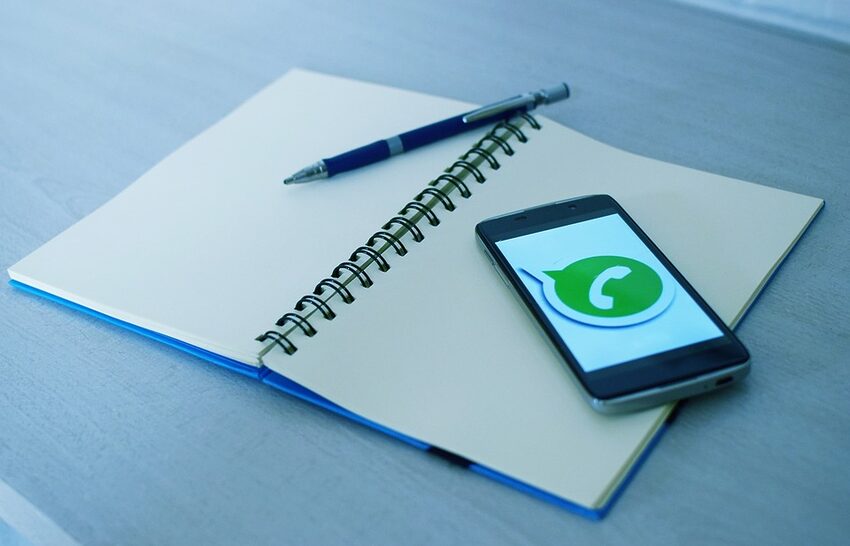Welcome to our comprehensive guide on recovering deleted WhatsApp messages on Android! WhatsApp has become an integral part of our lives for communication and sharing memories with friends and family. However, there may be instances where we accidentally delete important messages or conversations. Not to worry, as we have got you covered with this step-by-step guide to help you retrieve those lost messages and ensure you don't miss out on any important information.
In this guide, we will walk you through various methods to recover deleted WhatsApp messages on your Android device effectively. From utilizing the built-in backup feature to using third-party recovery tools, we've got all the techniques covered. So, let's get started!
Table of Contents
1. Method 1: Restore from WhatsApp Backup
2. Method 2: Restore from Google Drive
3. Method 3: Recover from Local Backup
4. Method 4: Use a Third-Party Recovery Tool
5. FAQs
Method 1: Restore from WhatsApp Backup
Step 1: Check for WhatsApp Backup
The first thing you need to do is check if WhatsApp automatically backs up your messages. Open WhatsApp and go to "Settings" > "Chats" > "Chat backup." Here, you can see when your last backup was created.
Step 2: Uninstall and Reinstall WhatsApp
If your latest backup is recent, uninstall WhatsApp from your Android device. You can do this by going to "Settings" > "Apps" > "WhatsApp" > "Uninstall." Once uninstalled, reinstall WhatsApp from the Google Play Store.
Step 3: Restore from Backup
After reinstalling WhatsApp, open the app and verify your phone number. WhatsApp will automatically detect the backup, and you'll be prompted to restore your messages. Simply tap "Restore" to retrieve all your deleted messages.
Method 2: Restore from Google Drive
Step 1: Connect to Google Drive
Ensure your Android device is connected to the same Google account you used to back up your WhatsApp messages on Google Drive.
Step 2: Reinstall WhatsApp
Similar to Method 1, uninstall WhatsApp from your device and reinstall it from the Google Play Store.
Step 3: Restore from Google Drive
Upon opening WhatsApp after reinstalling, input your phone number and follow the on-screen instructions. WhatsApp will detect the backup on Google Drive and prompt you to restore your messages. Tap "Restore" to retrieve your deleted messages.
Method 3: Recover from Local Backup
Step 1: File Manager Access
Using a file manager app on your Android device, navigate to the WhatsApp/Databases folder.
Step 2: Rename the Backup File
Locate the backup file ending with ".db.crypt." Rename the file to "msgstore.db.crypt" to ensure it is recognized by WhatsApp.
Step 3: Uninstall and Reinstall WhatsApp
Uninstall WhatsApp, reinstall it from the Play Store, and follow the initial setup process.
Step 4: Restore from Local Backup
During the setup process, WhatsApp will detect the local backup file and ask if you want to restore it. Tap "Restore" to retrieve your deleted messages.
Method 4: Use a Third-Party Recovery Tool
Step 1: Install a WhatsApp Recovery App
Search for and install a reputable WhatsApp recovery app from the Google Play Store. There are various options available, each with its own features and user interface.
Step 2: Grant Necessary Permissions
Once installed, open the recovery app and grant it the necessary permissions to access your device's storage and WhatsApp data.
Step 3: Scan and Recover
Follow the app's instructions to scan your device's storage for deleted WhatsApp messages. Once the scan is complete, the app will display the recoverable messages. Select the messages you want to restore and tap "Recover" to retrieve them.
FAQs
Q: Can I recover WhatsApp messages if I haven't backed up?
A: Unfortunately, without a backup, it becomes challenging to recover deleted WhatsApp messages. However, using third-party recovery tools may offer some possibility of retrieving the lost data.
Q: How often does WhatsApp backup my messages?
A: By default, WhatsApp backups are performed daily. However, you can modify the backup frequency in the "Chat backup" settings.
Q: Are WhatsApp recovery apps reliable?
A: While many WhatsApp recovery apps work effectively, it's crucial to choose a reputable one from the Google Play Store. Read user reviews and ratings to ensure the app's reliability.
Conclusion
With the methods outlined in this guide, you can recover your deleted WhatsApp messages and never lose out on important conversations again. Whether you utilize the built-in backup feature, restore from Google Drive, access local backups, or use third-party recovery tools, the choice is yours.
Remember to regularly back up your WhatsApp messages to avoid any future data loss. We hope this guide has been valuable in your quest to recover deleted WhatsApp messages. Happy chatting and reminiscing about those hilarious memes and profound conversations!