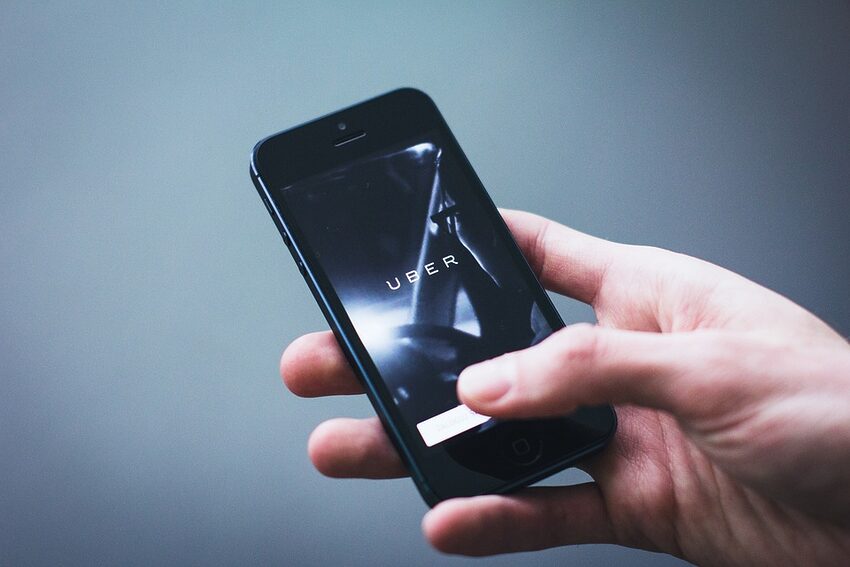Uber is a popular ride-hailing app that allows you to book and pay for rides with just a few taps on your Android device. However, sometimes issues can arise during your Uber ride, such as incorrect routes, rude behavior from the driver, or problems with the app itself. In such situations, it is important to report the problem to Uber so they can address the issue and ensure a better experience for you and other users.
This guide will provide you with step-by-step instructions on how to report a problem with your Uber ride on Android. From reporting a driver's behavior to technical issues with the app, we've got you covered. So, let's dive right in!
Table of Contents
Reporting Driver Behavior
Reporting Incorrect Route
Reporting Issues with the App
FAQs
Reporting Driver Behavior
If you encounter a driver who is behaving inappropriately or making you feel uncomfortable during your Uber ride, it is essential to report the issue. Here's how you can do it:
1. Open the Uber app on your Android device.
2. Tap on the menu icon in the top-left corner of the screen.
3. Select "Your Trips" from the menu options.
4. Choose the specific trip with the driver you want to report.
Note:
If the trip you want to report is not visible in the "Your Trips" section, tap on "Past" at the top of the screen and locate the relevant trip.
5. Scroll down and tap on "Get Help" at the bottom of the trip details page.
6. Select the issue you want to report, such as "Driver behavior" or "Safety concern."
7. Follow the on-screen prompts to provide additional details and submit your report.
By reporting driver behavior, you help Uber maintain a safe and respectful environment for all passengers. Your feedback plays a crucial role in improving the overall Uber experience.
Reporting Incorrect Route
If your driver takes an incorrect or longer route for your Uber ride, you have the option to report it. Here are the steps:
1. Open the Uber app on your Android device.
2. Go to the menu by tapping on the icon in the top-left corner.
3. Select "Your Trips" from the options.
4. Choose the trip during which the incorrect route occurred.
Note:
If you don't see the trip in the "Your Trips" section, tap on "Past" and locate the specific trip.
5. Scroll down and tap on "Get Help" at the bottom of the trip details page.
6. Select the issue "Route" from the available options.
7. Provide a brief explanation of the problem and tap on "Submit."
Uber will review your report and take appropriate action, which may include adjusting the fare for the incorrect route.
Reporting Issues with the App
In case you encounter any technical issues or problems with the Uber app on your Android device, you can report it to Uber. They are constantly working to improve the app's performance, and your feedback is valuable in identifying and resolving any glitches. Here's how you can report app issues:
1. Open the Uber app on your Android device.
2. Tap on the menu icon in the top-left corner.
3. Scroll down and tap on "Settings."
4. Under the "Help" section, tap on "Report a Problem."
5. Choose the specific issue you are facing, like "App performance" or "Unable to request a ride."
6. Follow the on-screen instructions to provide additional details about the problem.
7. Tap on "Submit" to send your report.
Uber will investigate the issue and work towards resolving it to ensure a smooth experience for all users.
FAQs
Coming soon!
Stay tuned for frequently asked questions and helpful tips to enhance your Uber experience.
With these instructions, you now have the knowledge to report a problem with your Uber ride on Android. Remember, Uber values your feedback and aims to provide a safe, reliable, and enjoyable ride-hailing experience. So, the next time you encounter an issue, don't hesitate to report it and contribute to making Uber even better for everyone involved.