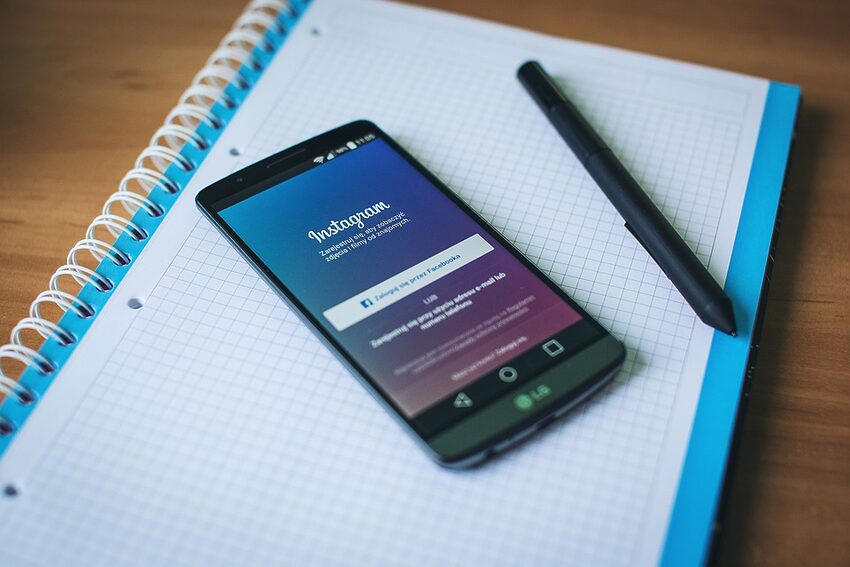Instagram is a popular social media platform that allows users to share photos and videos with their friends and followers. It has gained immense popularity over the years and is now available on multiple platforms, including Android devices. However, like any other app, Instagram may encounter login issues that can be frustrating for users. In this guide, we will walk you through the steps to resolve Instagram login issues on your Android device. Whether you are unable to log in or facing other login-related problems, we've got you covered.
Table of Contents
1. Check Your Network Connection
2. Clear Instagram App Cache and Data
3. Update the Instagram App
4. Enable Instagram Notifications
5. Reset Your Instagram Password
6. Uninstall and Reinstall Instagram
7. Contact Instagram Support
1. Check Your Network Connection
Before troubleshooting any app, it's essential to ensure you have a stable network connection. Sometimes, login issues can occur due to a weak or unstable internet connection. Check if your Wi-Fi or mobile data is working properly. You can also try switching between Wi-Fi and mobile data to see if the issue persists. Restarting your router or turning on Airplane mode for a few seconds can also help refresh the connection.
2. Clear Instagram App Cache and Data
If you continue to face login issues, it's worth clearing the cache and data of the Instagram app. This can resolve any temporary glitches or corrupted files that might be affecting the login process. To do this, follow these steps:
- Go to the "Settings" on your Android device.
- Select "Apps" or "Application Manager".
- Find and tap on "Instagram" from the list of installed apps.
- Tap on "Storage".
- Click on "Clear cache" and then "Clear data".
You may need to re-enter your login credentials after clearing the data. This step should help resolve any login issues caused by cache or data problems.
3. Update the Instagram App
Keeping your Instagram app up to date is crucial for smooth performance and to avoid compatibility issues. If you are having trouble logging in, make sure you have the latest version of the app installed on your Android device. To check for updates, follow these steps:
- Open the Google Play Store on your device.
- Tap on the menu icon (three horizontal lines) in the top-left corner.
- Select "My apps & games".
- Under the "Updates" tab, find Instagram and tap "Update" if available.
Updating the app can fix any bugs or glitches that might be causing login problems.
4. Enable Instagram Notifications
Sometimes, Instagram login issues occur when you haven't granted the necessary permissions, including notifications. Enabling notifications for Instagram can ensure a seamless login experience. To enable Instagram notifications, follow these steps:
- Go to the "Settings" of your Android device.
- Select "Apps" or "Application Manager".
- Find and tap on "Instagram".
- Tap on "Notifications".
- Toggle on the switch for "Allow Notifications".
By granting this permission, you will stay informed about any login attempts or security-related notifications from Instagram, helping you troubleshoot login issues effectively.
5. Reset Your Instagram Password
If you are unable to log in to Instagram even after trying the above steps, it's possible that your password is incorrect or compromised. Resetting your password can resolve this issue and ensure secure access to your account. To reset your Instagram password, follow these steps:
- Open the Instagram app on your Android device.
- Tap on "Forgot Password" on the login screen.
- Enter the email address or phone number associated with your Instagram account.
- Follow the instructions sent to you through email or SMS to reset your password.
After resetting your password, try logging in again to see if the issue is resolved.
6. Uninstall and Reinstall Instagram
If none of the previous steps worked, uninstalling and reinstalling the Instagram app can be a reliable solution. This helps eliminate any potential app-specific issues and provides a clean installation. To uninstall and reinstall Instagram, follow these steps:
- Press and hold the Instagram app icon on your Android device.
- Select "Uninstall" or drag the app to the "Uninstall" option.
- Go to the Google Play Store and search for "Instagram".
- Tap on "Install" to reinstall the app.
- Open the reinstalled Instagram app and log in using your credentials.
Reinstalling the app should resolve any login issues caused by corrupt installation files.
7. Contact Instagram Support
If you have followed all the above steps and are still experiencing login issues, it's time to seek assistance from Instagram's support team. They can provide further guidance and help resolve any account-specific issues you may be facing. You can reach out to Instagram support through the app or their website for more personalized assistance.
Conclusion
We hope this guide has helped you resolve the Instagram login issues on your Android device. Remember to check your network connection, clear app cache, keep the app updated, enable notifications, reset your password if necessary, and consider reinstalling the app. If all else fails, don't hesitate to reach out to Instagram support. Remember, troubleshooting login issues can be frustrating, but with a little patience and persistence, you'll be back to connecting with friends and sharing your favorite moments on Instagram in no time. Happy scrolling!
FAQs:
Q: I've tried everything, but I still can't log in to Instagram. What should I do?
A: If you've exhausted all troubleshooting steps and are still unable to log in, it's best to contact Instagram support for personalized assistance. They have the resources to investigate and resolve account-specific login issues.
Q: Can using a VPN cause Instagram login issues on Android?
A: Yes, using a VPN can sometimes interfere with Instagram's login system. Try disabling the VPN temporarily or switching to a different server location to see if it resolves the login issue.
Q: How can I prevent future login issues on Instagram?
A: To avoid login issues, ensure your app is regularly updated, use a strong and unique password, keep your device's operating system up to date, and follow Instagram's community guidelines to maintain a secure and compliant account.
Q: Are there any alternative apps to Instagram for Android?
A: Yes, there are various alternative apps available such as Snapchat, TikTok, and Pinterest. Each app offers a unique experience and features for social media enthusiasts.