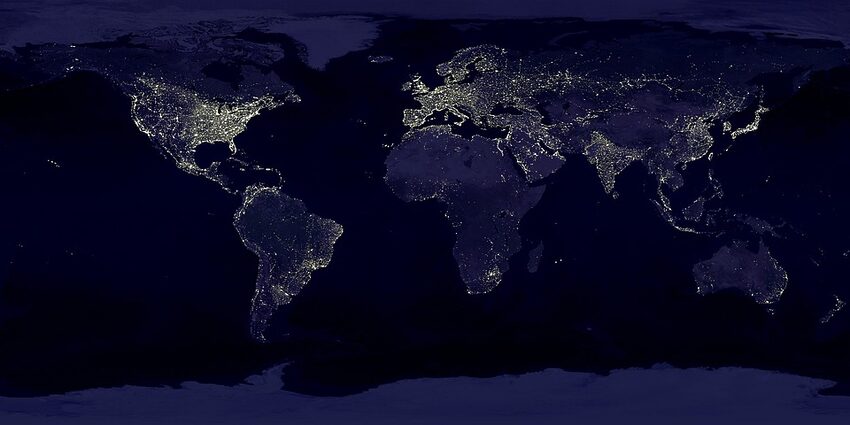Google Maps is an incredibly powerful tool that allows you to navigate your way through a vast amount of geographic data. With Google Maps on your Android device, you can easily find nearby places such as restaurants, gas stations, and attractions. In this guide, we'll walk you through the process of using Google Maps to find these nearby places, providing you with step-by-step instructions and helpful tips along the way.
Table of Contents
1. Finding Nearby Places
1.1 Searching for a Specific Place
1.2 Browsing Categories for Nearby Places
2. Using Filters to Refine Your Search
3. Saving and Sharing Your Favorite Places
4. Getting Directions to Nearby Places
5. Navigation and Real-Time Traffic Updates
6. Exploring Points of Interest with Street View
7. Finding Nearby Places Without an Internet Connection
1. Finding Nearby Places
1.1 Searching for a Specific Place
To find a specific place near your location, simply open Google Maps on your Android device and tap on the search bar at the top of the screen. Enter the name or category of the place you're looking for, such as "coffee shops" or "museums," and hit enter. Google Maps will then display a list of relevant places near your current location.
1.2 Browsing Categories for Nearby Places
If you're not sure what specific place you're looking for, you can explore categories to discover nearby places. Open Google Maps and tap on the search bar, then scroll down to find different categories such as "restaurants," "attractions," or "shopping." Tap on a category to see a list of places within that category near your location.
2. Using Filters to Refine Your Search
Google Maps also allows you to use filters to narrow down your search. After performing a search for nearby places, tap on the "Filter" button at the top right corner of the screen. Here, you can specify filters such as opening hours, price range, or user ratings to find the perfect place that fits your preferences.
3. Saving and Sharing Your Favorite Places
You may come across a place that you want to remember for later or share with your friends. Google Maps allows you to save favorite places by tapping on the place's name to open its details, then tapping on the "Save" button. To access your saved places, tap on the menu button at the top left corner of the screen and select "Your Places." From there, you can view, organize, and share your saved places.
4. Getting Directions to Nearby Places
Google Maps not only helps you find nearby places but also provides turn-by-turn directions to your desired destination. To get directions, simply select a place from the search results, tap on the place's name to open its details, and then tap on the "Directions" button. Google Maps will display the best route and guide you through voice instructions, making it easy to reach your destination.
5. Navigation and Real-Time Traffic Updates
When you're on the move, Google Maps offers comprehensive navigation features. After getting directions to a place, tap on the "Start" button to begin navigating. Google Maps will provide real-time turn-by-turn navigation instructions, including voice guidance and lane assistance. It also alerts you to any traffic delays along your route, allowing you to choose alternative paths if needed.
6. Exploring Points of Interest with Street View
Google Maps integrates Street View, a feature that provides 360-degree panoramic views of various locations. To access Street View, select a place from the search results and tap on its name to open its details. On the place's details page, swipe up from the bottom to reveal Street View. You can explore the area by swiping across the screen and even take online tours of famous landmarks around the world.
7. Finding Nearby Places Without an Internet Connection
Did you know that you can use Google Maps to find nearby places even when you don't have an internet connection? Before heading to an area with limited or no internet access, you can download maps for offline use. Simply open Google Maps, tap on the menu button at the top left corner of the screen, select "Offline maps," and follow the prompts to download the map of your desired area. While offline, you can still search for nearby places and get directions.
FAQs
Q: Can I use Google Maps to find nearby places in a different city or country?
A: Absolutely! Google Maps works worldwide, allowing you to find nearby places wherever you are. Just make sure your device has location services enabled.
Q: Are the user reviews and ratings on Google Maps reliable?
A: User reviews can provide helpful insights, but it's important to keep in mind that everyone's preferences and experiences may vary. Take the reviews as a general guideline rather than an absolute truth.
Q: How often does Google update the maps and information for nearby places?
A: Google constantly updates its mapping data to ensure accuracy. However, it's worth noting that information can change over time, so it's always a good idea to verify details by visiting the place's website or contacting them directly.
Q: Can I change the default navigation app on my Android device?
A: Many Android devices allow you to set a default navigation app of your choice. To change your default navigation app, go to your device's Settings, select "Apps," then tap on the app you want to set as default. From there, you can configure the default settings.
Using Google Maps on your Android device to find nearby places is like having a reliable tour guide in your pocket. Whether you're exploring a new city or trying to discover hidden gems in your hometown, Google Maps has you covered. So go ahead, venture out, and let Google Maps be your trusty companion on your next adventure!