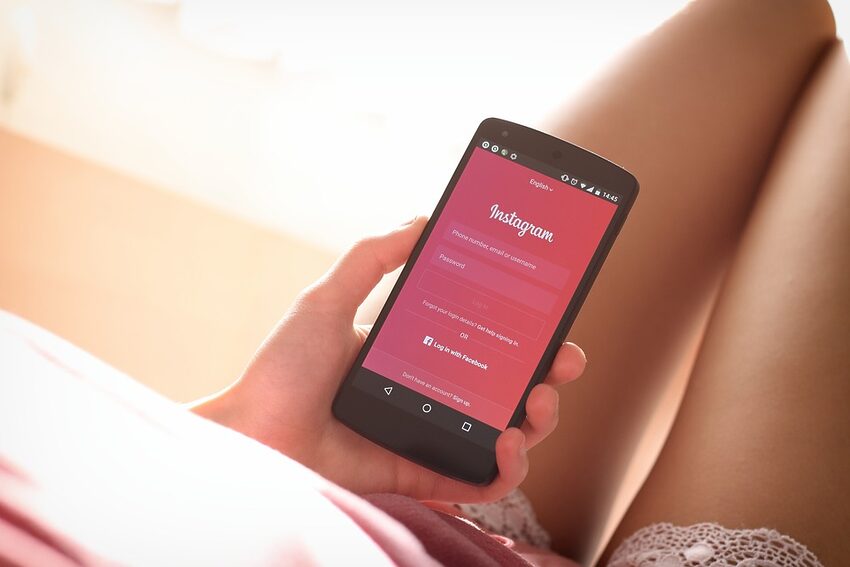Introduction:
Welcome to our comprehensive guide on how to fix slow loading and refreshing issues on Instagram for Android. Instagram is a wildly popular social media platform that allows users to share photos and videos with their friends, family, and followers. With its visually stunning interface and a plethora of features, it's no wonder that millions of people around the world are hooked on this app. However, like any other app, Instagram on Android devices can sometimes experience slow loading and refreshing issues, which can be frustrating. In this guide, we will walk you through troubleshooting steps to fix these issues and get you back to enjoying a smooth and seamless Instagram experience.
Table of Contents:
1. Clear Cache and Data
1.1 Clearing Cache
1.2 Clearing Data
2. Update Instagram App
3. Check Internet Connection
4. Restart Your Device
5. Disable Battery Optimization
6. Reinstall Instagram
7. FAQs
1. Clear Cache and Data
1.1 Clearing Cache:
The first step to fix slow loading and refreshing issues on Instagram is to clear the cache. The cache files are temporary data stored by the app to help it load faster. However, these files can sometimes get corrupted and cause issues. Here's how you can clear the cache:
1. Open the Settings app on your Android device.
2. Scroll down and find the "Apps" or "Application Manager" option. Tap on it.
3. Look for Instagram in the list of apps and tap on it.
4. Now, tap on the "Storage" option.
5. You will see two buttons - "Clear Cache" and "Clear Data." Tap on "Clear Cache" to clear the cache files for Instagram.
1.2 Clearing Data:
If clearing the cache doesn't resolve the issue, you can try clearing the data as well. Be aware that clearing data will reset the app to its default settings, so you might lose some app-specific preferences or settings. Nevertheless, it can often help fix performance issues. Here's how to clear data:
1. Follow steps 1 to 4 mentioned in the previous section (Clearing Cache).
2. Instead of tapping on "Clear Cache," tap on "Clear Data."
3. A confirmation pop-up might appear, asking if you are sure you want to delete the app's data. Tap on "OK" to proceed.
Now that you have cleared the cache and data, launch Instagram and see if the slow loading and refreshing issues are resolved.
2. Update Instagram App
Next on our list is to ensure that you are using the latest version of the Instagram app. Developers often release updates to fix bugs and enhance the app's performance, so it's crucial to stay up to date. Here's how you can update Instagram:
1. Open the Google Play Store on your Android device.
2. Tap on the three horizontal lines in the upper-left corner to open the menu.
3. Select "My apps & games" from the menu.
4. You will see a list of apps that have updates available. Find Instagram and tap on the "Update" button next to it.
If an update is available, it will download and install automatically. Once the update is complete, relaunch Instagram and check if the slow loading and refreshing issues have been resolved.
3. Check Internet Connection
A stable and reliable internet connection is essential for Instagram to load and refresh smoothly. If you're experiencing slow loading or refreshing issues, it's worth checking your internet connection. Here are a few steps you can take:
1. Make sure you are connected to a stable Wi-Fi network or have a strong cellular data signal.
2. Try restarting your router or modem to refresh the network connection.
3. If possible, switch to a different Wi-Fi network or use cellular data to see if the issue persists.
If your internet connection is the culprit, fixing it should resolve the slow loading and refreshing issues on Instagram.
4. Restart Your Device
Sometimes, a simple restart can work wonders in resolving software-related issues. Restarting your Android device clears out temporary data and refreshes the system, potentially fixing any underlying problems that are causing Instagram to load slowly or refresh inconsistently. Give it a try:
1. Press and hold the power button on your Android device until the power menu appears.
2. Tap on the "Restart" option from the menu.
3. Wait for your device to turn off and then turn it back on.
4. Once your device has restarted, open Instagram and see if the issues persist.
5. Disable Battery Optimization
Android devices often have a battery optimization feature that helps save battery life by limiting the resources consumed by certain apps when they are running in the background. However, this can sometimes interfere with the smooth operation of Instagram, resulting in slow loading and refreshing. Here's how you can disable battery optimization for Instagram:
1. Open the Settings app on your Android device.
2. Scroll down and find the "Battery" or "Battery optimization" option. Tap on it.
3. You might see a list of apps or a submenu. Look for Instagram and tap on it.
4. In the next screen, toggle off the "Optimize battery usage" or similar option.
5. A warning might appear, stating that turning off battery optimization may affect app performance. Tap on "OK" to proceed.
Disabling battery optimization for Instagram allows it to use more system resources, potentially resolving any slow loading or refreshing issues.
6. Reinstall Instagram
If all else fails, you can try reinstalling the Instagram app on your Android device. Reinstalling often helps resolve any software-related issues and gives you a fresh start. Here's how you can reinstall Instagram:
1. Press and hold the Instagram app icon on your home screen or app drawer.
2. Drag it towards the "Uninstall" or "Remove" option that appears on the top or bottom of the screen.
3. Release your finger to uninstall the app.
4. Open the Google Play Store on your device and search for "Instagram."
5. Tap on the "Install" button to reinstall the app.
Once the reinstallation is complete, log in to Instagram and see if the slow loading and refreshing issues have been fixed.
7. FAQs
Q: Why is Instagram slow on my Android device?
A: There can be several reasons why Instagram is slow on your Android device. It could be due to a poor internet connection, outdated app version, excessive cache, or even insufficient system resources. Our guide covers various troubleshooting steps to help you resolve these issues and enjoy a smooth Instagram experience.
Q: Can I fix slow loading and refreshing issues on Instagram without reinstalling the app?
A: Yes, you can try clearing the cache and data, updating the app, checking your internet connection, disabling battery optimization, or restarting your device before resorting to reinstalling Instagram. These steps often resolve performance issues without the need for a reinstallation.
Q: Will reinstalling Instagram delete my photos and videos?
A: No, reinstalling Instagram will not delete your photos and videos. Your media content is tied to your account, so even if you uninstall and reinstall the app, your media will still be accessible once you log in again.
Summing up, Instagram is a fantastic app for sharing photos and videos, but it can sometimes experience slow loading and refreshing issues on Android devices. By following the troubleshooting steps outlined in this guide, such as clearing cache and data, updating the app, checking internet connection, disabling battery optimization, and reinstalling Instagram if necessary, you should be able to resolve these issues. Remember to stay up to date with app updates and enjoy a seamless Instagram experience with your friends, family, and followers. Happy scrolling!