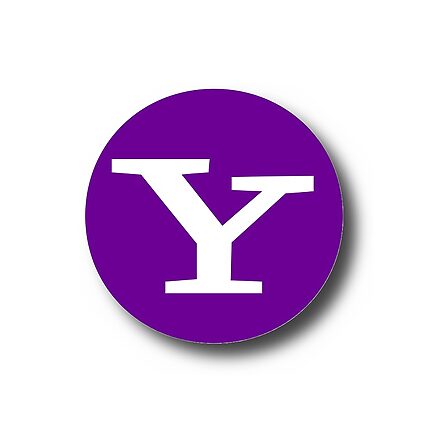Welcome to the world of Yahoo! Mail on Android, where managing your email account on the go has never been easier. In this guide, we will explore the various features and functionalities of the Yahoo! Mail app, providing you with valuable tips and tricks to enhance your email experience. Whether you're a seasoned Yahoo! user or new to the platform, this guide will help you make the most out of your Yahoo! Mail account on your Android device.
Table of Contents
1. Setting Up Yahoo! Mail on Your Android
2. Composing and Sending Emails
3. Managing Your Inbox
4. Customizing Your Yahoo! Mail
5. Advanced Features and Tips
6. FAQs
1. Setting Up Yahoo! Mail on Your Android
Setting up your Yahoo! Mail account on your Android device is a breeze. Simply follow these steps:
Step 1:
Open the Google Play Store and search for the Yahoo! Mail app. Download and install the app on your device.
Step 2:
Launch the Yahoo! Mail app and tap on "Get Started." Enter your Yahoo! email address and password, then tap "Next" to proceed.
Step 3:
Grant the necessary permissions for the app to access your email and contacts. This will enable seamless syncing and integration with your Android device.
Step 4:
That's it! Your Yahoo! Mail account is now set up on your Android device. You can start exploring all the features and functionalities the app has to offer.
2. Composing and Sending Emails
Sending emails on Yahoo! Mail for Android is a straightforward process. Here are some tips to make it even easier:
Tip 1: Conversation Mode
With Conversation Mode enabled, your emails are grouped together as threads, making it easier to follow conversations. To activate this feature, go to the app's settings, tap on "General Settings," and toggle the Conversation Mode switch to the "On" position.
Tip 2: Attachments
Attaching files to your emails is a breeze. Simply tap on the paperclip icon while composing an email and select the file you want to attach from your device.
Tip 3: Swipe Actions
Customize your swipe actions for efficient email management. Head over to the app settings, tap on "Swipe Actions," and choose the actions you prefer for both left and right swipes.
3. Managing Your Inbox
Keep your Yahoo! Mail inbox organized and clutter-free. Here are some useful tips:
Tip 1: Folders and Categories
Create folders to organize your emails into different categories, such as work, personal, or subscriptions. Simply tap on the folder icon in the sidebar and choose "Create Folder."
Tip 2: Mark as Spam
To train Yahoo! Mail's spam filter and keep unwanted emails at bay, mark spam emails by selecting the message and tapping on the exclamation mark icon.
Tip 3: Clearing Unread Emails
A cluttered inbox can be overwhelming. Quickly mark all emails as read by tapping on the three dots in the top right corner and selecting "Mark all as Read."
4. Customizing Your Yahoo! Mail
Make Yahoo! Mail your own by customizing its appearance and settings:
Tip 1: Themes
Add a personal touch to your Yahoo! Mail by selecting different themes. Head to the app's settings, tap on "Themes," and choose the one that suits your taste.
Tip 2: Swipe Gestures
Enhance your email browsing experience by customizing swipe gestures. In the app settings, tap on "Swipe Actions" and set actions according to your preferences.
Tip 3: Notifications
Manage your email notifications to stay on top of your incoming messages without feeling overwhelmed. Go to the app settings, tap on "Notifications," and configure them as per your liking.
5. Advanced Features and Tips
Take your Yahoo! Mail experience to the next level with these advanced features and tips:
Tip 1: Smart Inbox
Enable Smart Inbox to automatically categorize your emails into relevant sections like Primary, Social, and Promotions. This feature ensures that you never miss out on important messages. Go to the app settings, tap on "Smart Views," and toggle the Smart Inbox switch to the "On" position.
Tip 2: Siri Shortcuts Integration
For iOS users, leverage Siri Shortcuts to perform common email tasks effortlessly. Set up shortcuts in your device settings to compose emails, search your inbox, or check your unread messages with a simple voice command.
6. FAQs
Here are some frequently asked questions about managing your Yahoo! Mail account on Android:
Q: Can I use multiple Yahoo! Mail accounts on the app?
A: Absolutely! You can add multiple Yahoo! Mail accounts to the app by tapping on your profile picture, selecting "Add another mailbox," and following the setup prompts.
Q: How can I recover a deleted email?
A: If you accidentally delete an email, don't panic. Open the sidebar and tap on "Trash." Locate the deleted email, long-press on it, and select "Move." Choose the desired folder to restore the email.
Q: Is Yahoo! Mail compatible with other email providers?
A: Yes, you can add email accounts from other providers, such as Gmail or Outlook, to your Yahoo! Mail app. Tap on your profile picture, select "Add another mailbox," and follow the setup instructions.
Congratulations! You are now equipped with the knowledge and skills to effectively manage your Yahoo! Mail account on your Android device. Embrace the seamless collaboration between Yahoo! Mail and Android, and enjoy the convenience of staying connected wherever you go. Happy emailing!