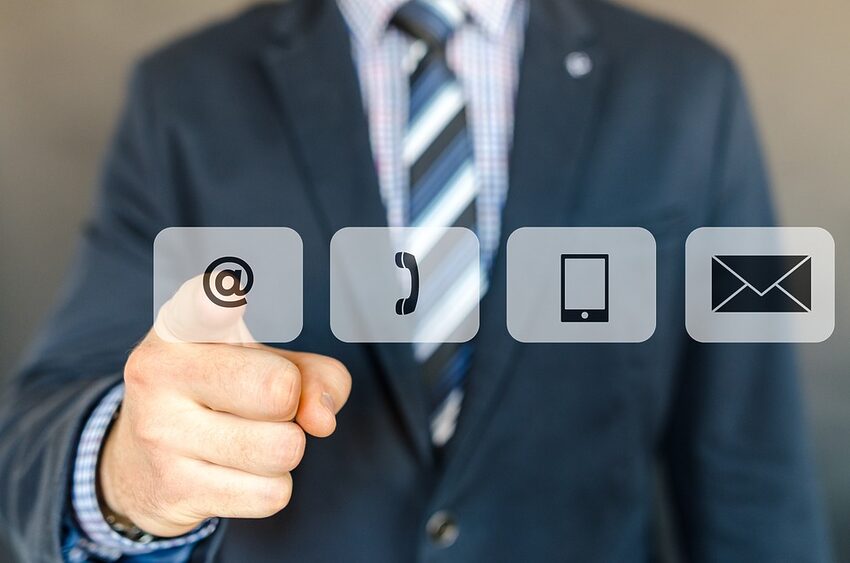Edison Mail for iOS is a powerful email management app that helps you stay organized and on top of your inbox. With its intuitive interface and innovative features, Edison Mail makes it easy to find important messages, unsubscribe from unwanted emails, and keep your inbox clutter-free. In this guide, we will explore the various features of Edison Mail and provide you with tips and tricks for mastering email organization.
Table of Contents
1. Smart Inboxes
2. Unsubscribe Feature
3. Snooze and Swipe Actions
4. guide Feature
5. Dark Mode and Customization
6. Frequently Asked Questions
1. Smart Inboxes
Edison Mail's Smart Inboxes feature automatically categorizes your emails into different sections, making it easier to navigate through your inbox. By default, you have the Primary, Notifications, and Shopping tabs. The Primary tab contains your important and personal emails, while the Notifications tab gathers all your app and service notifications. The Shopping tab helps keep track of your online purchases.
To access these Smart Inboxes, simply tap on the three-lined icon in the top left corner of the app and select the desired tab. You can also customize the Smart Inboxes by adding additional tabs for categories like Travel, Finance, or Social Media.
2. Unsubscribe Feature
Tired of receiving annoying newsletters and promotional emails? Edison Mail's Unsubscribe feature is here to help. With just a few taps, you can easily unsubscribe from unwanted emails and declutter your inbox. When you open an email, look for the "Unsubscribe" button that appears at the top of the message. Tap on it, and Edison Mail will handle the rest, ensuring that you won't receive any more emails from that sender.
3. Snooze and Swipe Actions
Sometimes, you come across important emails that you don't have time to deal with immediately. Edison Mail allows you to snooze emails and choose when you want them to reappear in your inbox. Simply swipe left on an email and select the Snooze option. Choose from preset options like "Later Today," "Tomorrow," or "Next Week," or set a custom snooze time. This feature ensures that you'll be reminded of important emails at the right moment.
Swipe actions are another powerful tool in Edison Mail. By swiping left or right on an email, you can quickly archive, delete, or mark it as read. You can customize these swipe actions based on your preferences by going to the app's settings.
4. guide Feature
Edison Mail's guide feature is like having a personal email guide right at your fingertips. The guide provides smart suggestions and insights to help you manage your inbox more efficiently. It can remind you of emails that require follow-ups, notify you of package tracking updates, and even suggest potential unsubscribes based on your email history.
To access the guide, tap on the lightbulb icon located at the bottom of the app. Explore its features and see how it can streamline your email management process.
5. Dark Mode and Customization
Edison Mail offers a sleek Dark Mode option that not only enhances the app's visual appeal but also reduces eye strain, especially when checking emails at night. To enable Dark Mode, go to the app's settings and toggle the Dark Mode switch.
Additionally, you can customize various aspects of Edison Mail to suit your preferences. From changing the app's theme color to selecting a personalized notification sound, explore the settings to make Edison Mail truly your own.
6. Frequently Asked Questions
Coming Soon: A collection of frequently asked questions about Edison Mail and their answers will be provided here.
Troubleshooting
Coming Soon: A troubleshooting section to help you troubleshoot common issues you may encounter when using Edison Mail.
Conclusion
By harnessing the power of Edison Mail for iOS, you can take control of your email organization like never before. From Smart Inboxes and the Unsubscribe feature to Snooze and Swipe Actions, Edison Mail empowers you to stay on top of your inbox effortlessly. So embrace the email revolution, collaborate with Edison Mail, and bid farewell to email overwhelm. Your organized inbox awaits!