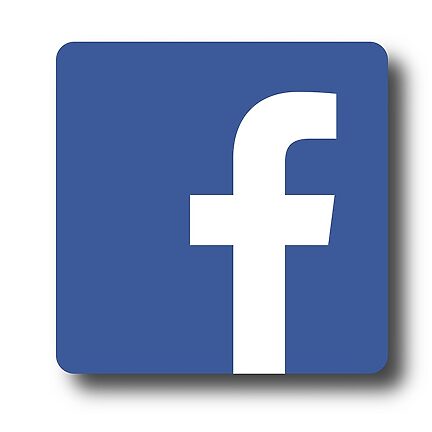Welcome to the ultimate guide on how to master Facebook's iOS app! Facebook is one of the most popular social media platforms, and the iOS app offers a convenient way to stay connected with friends, family, and the world around you. In this guide, we will explore various tips and tricks to enhance your experience on the app, making it more efficient, personalized, and enjoyable.
Table of Contents
- Personalizing your News Feed
- Managing Notifications
- Using Messenger and Chat Features
- Exploring Groups and Events
- Protecting your Privacy
Personalizing your News Feed
Facebook's News Feed is the heart of the app, showcasing posts, photos, and videos from your friends, pages you follow, and groups you are a part of. To make your News Feed more tailored to your interests, follow these tips:
1. Prioritize Content:
Facebook allows you to prioritize which friends and pages you want to see first. Navigate to a friend's profile or a page you follow, tap the "Following" button, and select "See First" to ensure their posts appear at the top of your feed.
2. Customize News Feed Preferences:
The app provides the option to personalize your News Feed further. Head to the menu tab (bottom right), scroll down, and tap "Settings & Privacy" > "News Feed Preferences." Here, you can unfollow people, reconnect with unfollowed friends, or hide certain types of posts.
3. Explore Explore:
Don't limit yourself to the regular feed! Tap the "Explore" button (bottom) and discover posts, photos, and videos from sources you might not follow. Facebook's algorithm tailors this section to your interests, offering a fresh and diverse experience.
Managing Notifications
1. Customizing Notification Settings:
Facebook's iOS app allows you to fine-tune your notification preferences. Head to the menu tab (bottom right), scroll down, and tap "Settings & Privacy" > "Settings" > "Notifications." From here, you can choose which activities or interactions trigger notifications, such as friend requests, comments, or event invitations.
2. Enabling Smart Notifications:
Utilize Facebook's "Smart Notifications" feature to ensure you only receive relevant alerts. Instead of being constantly bombarded, the app will learn your engagement patterns and notify you when it thinks an update truly deserves your attention.
3. Muting or Snoozing Notifications:
For times when you need a break, you can temporarily snooze notifications. Simply swipe left on a notification in the app, tap "More," and select "Snooze notifications for..." to specify a duration. You can also mute notifications from specific friends or pages by navigating to their profile and tapping "Following" > "Notifications."
Using Messenger and Chat Features
Facebook's Messenger is a powerful chat platform integrated into the iOS app, offering various features to enhance your communication experience. Let's explore a few:
1. Chat Heads:
Messenger's Chat Heads are those tiny bubble icons that appear on your iOS screen. To enable this feature, head to the menu tab (bottom right), scroll down, and tap "Settings & Privacy" > "Settings" > "Chat Heads." Enable the toggle, and now you can quickly access your conversations without leaving the app you're currently using.
2. Dark Mode:
If you prefer a darker color scheme, you can enable Dark Mode in Messenger. Simply tap your profile picture on the top left, scroll down, and toggle the "Dark Mode" switch. Enjoy a more visually comfortable chat experience, especially in low-light conditions.
3. Reaction Emojis:
Add an extra layer of fun and expressiveness to your conversations by using reaction emojis. Long-press on a message to reveal a selection of emojis to react with, providing quick responses without typing a word. A thumbs-up emoji speaks louder than six letters!
Exploring Groups and Events
Facebook's iOS app serves as a vibrant hub for connecting with like-minded people and staying updated on local events or occasions. Let's dive into the world of Groups and Events:
1. Joining Relevant Groups:
Search and join groups related to your interests, hobbies, or local communities. Not only will you find valuable content and discussions, but you will also have opportunities to connect with individuals who share your passions. Tap the menu tab (bottom right) and select "Groups" to get started.
2. Managing Group Notifications:
To avoid being overwhelmed by updates from a group, customize notification settings. Navigate to the group's page, tap "Joined," and select "Notification Settings." From here, you can adjust the frequency of notifications or even turn them off entirely.
3. Discovering Local Events:
Never miss out on exciting events around you! Access the "Events" tab (bottom center) to find a variety of local happenings like concerts, sports events, or community gatherings. You can also create your own events and invite friends to join in on the fun!
Protecting your Privacy
As with any online platform, it's important to prioritize your privacy and security on Facebook. Here are a few tips to safeguard your information:
1. Review App Permissions:
Regularly review the permissions granted to different apps connected to Facebook. Head to the menu tab (bottom right), scroll down, and tap "Settings & Privacy" > "Settings" > "Apps and Websites" > "Logged in with Facebook." Here, you can manage app permissions and remove unnecessary connections.
2. Adjusting Post Privacy:
Before sharing a post, ensure you are comfortable with its visibility. By default, Facebook sets the privacy to "Friends," but you can tap the "Friends" button before posting and customize the audience to specific groups, individuals, or even make it visible to the public.
3. Two-Factor Authentication:
Secure your Facebook account by enabling two-factor authentication. Visit "Settings & Privacy" > "Settings" > "Security and Login" > "Use two-factor authentication." This feature provides an extra layer of protection by requiring a unique verification code when logging in from unrecognized devices.
Congratulations! You are now equipped with an array of tips and tricks to navigate and master Facebook's iOS app. Adjust your News Feed, manage notifications, explore Messenger's features, join engaging groups, discover exciting events, and prioritize your privacy. Stay connected, entertained, and informed while making the most out of your Facebook experience. Happy scrolling!
FAQs
Q: Can I disable Facebook notifications altogether?
A: Yes, you can easily mute notifications or choose to snooze them for a specific period. Additionally, you can adjust individual notification preferences as per your requirements.
Q: How can I unfollow someone without offending them?
A: Unfollowing someone on Facebook simply means their posts won't show up on your News Feed. They are not notified when you choose to unfollow them, so you can discreetly manage your content preferences without offending anyone.
App History
The Facebook app was first launched on iOS in 2008, revolutionizing the way people connect and interact online. Since then, it has evolved to offer a multitude of features, bringing friends, families, and communities together on a single platform. With regular updates and enhancements, Facebook continues to be a leading social media app globally, enriching the lives of millions.