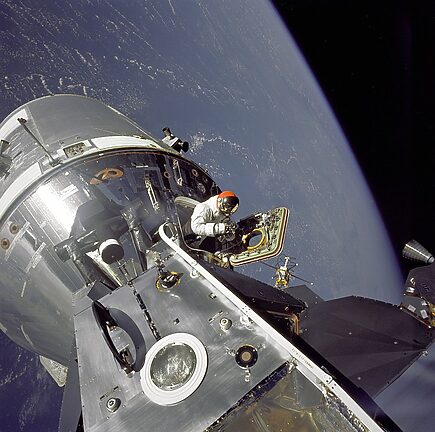About the Guide
Welcome to the detailed help guide for mastering the basics of 9GAG for iOS! This guide is designed to help you navigate the 9GAG app with ease and enjoy all the funny and interesting content it has to offer. Whether you're new to the app or just want to brush up on your skills, this guide will provide you with the knowledge and tips you need to get the most out of 9GAG.
Table of Contents:
1. Navigating the App
2. Exploring Trending Posts
3. Browsing Categories
4. Commenting on Posts
5. Managing Favorites
6. Sharing Content
7. Customizing the App
8. Frequently Asked Questions
Navigating the App
When you first open the 9GAG app, you'll find yourself on the homepage. This is where you'll see the latest and most popular posts from the 9GAG community. The navigation bar at the bottom of the screen allows you to access various sections of the app, including Home, Trending, Categories, Favorites, and Profile.
Exploring Trending Posts
The Trending section of 9GAG showcases the hottest and most viral posts at the moment. By tapping on the Trending button in the navigation bar, you can keep up with the latest memes, funny videos, and trending topics. This is a great way to stay up to date with the current internet culture and join in on popular discussions.
Browsing Categories
The Categories section of 9GAG allows you to explore specific types of content based on your interests. From movies and gaming to animals and food, there's something for everyone. Simply tap on the Categories button in the navigation bar to access a wide range of topics and discover new content that aligns with your preferences.
Commenting on Posts
One of the most interactive features of 9GAG is the ability to comment on posts. You can share your thoughts, jokes, or clever insights with the community by tapping on the speech bubble icon below each post. Engage in conversations, reply to other users' comments, and join in on the fun. Just remember to keep it friendly and respect the community guidelines!
Managing Favorites
When you come across a post that you particularly enjoy, you can save it as a favorite for easy access later. Simply tap on the star icon below a post to add it to your Favorites section. This is a convenient way to gather all your favorite posts in one place, allowing you to revisit them whenever you need a chuckle or want to share them with friends.
Sharing Content
Found a hilarious post that you just have to share with your friends? 9GAG makes it easy to spread the laughter. Tap on the share icon below a post to access various sharing options, including social media platforms, messaging apps, and even email. Spread the joy, and maybe even become the go-to person for the latest memes among your friends!
Customizing the App
To make your 9GAG experience truly personalized, you can dive into the Settings section. By tapping on the gear icon in the navigation bar, you can customize various aspects of the app, such as your preferred language, notification settings, and more. Make it your own and tailor 9GAG to suit your preferences and browsing habits.
Frequently Asked Questions
Q: Can I upload my own content to 9GAG?
A: Absolutely! 9GAG encourages users to share their own funny and creative content. Simply tap on the plus icon in the navigation bar, select the content type (image, video, or GIF), add a catchy title and description, and hit the upload button. Who knows, you might just go viral and become the next internet sensation!
Q: How can I report inappropriate content or behavior?
A: 9GAG takes user safety and content moderation seriously. If you come across any content that violates the community guidelines or encounter inappropriate behavior, you can report it. Simply tap on the three dots icon below a post and select "Report". This helps to maintain a positive and enjoyable environment for everyone.
Q: Can I access 9GAG offline?
A: Unfortunately, 9GAG requires an internet connection to load and display content. However, you can save your favorite posts to access them offline later. Just tap on the share icon below a post and select the download option. This will save the post to your device, allowing you to enjoy it even without an internet connection.
Now that you're familiar with the basics of 9GAG for iOS, it's time to start exploring all the hilarious and entertaining content the app has to offer. Remember to have fun, engage with the community, and let your sense of humor shine through. Happy scrolling!