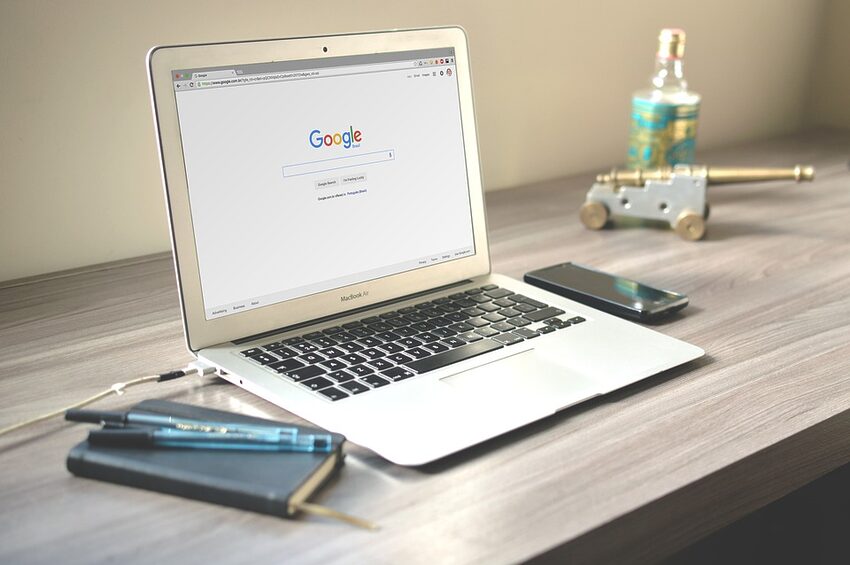Welcome to the essential user manual for Google Lens on iOS! Whether you're a beginner or a seasoned user, this guide will help you master the basics of this incredible app. Google Lens uses the power of artificial intelligence to bring information at your fingertips by analyzing images and providing relevant details. In this guide, we will cover various features and uses of Google Lens, ensuring that you become proficient in its application.
Table of Contents
1. Getting Started with Google Lens
3. Using Google Lens for Image Recognition
4. Translating Text with Google Lens
5. Scanning Barcodes and QR Codes
6. Tips and Tricks for Efficient Use
7. Frequently Asked Questions (FAQs)
1. Getting Started with Google Lens
To begin your Google Lens journey, follow these steps:
Step 1:
Download and install the Google Lens app from the App Store.
Step 2:
Launch the app and grant the necessary permissions to access your camera and photos.
Step 3:
Once the app is ready, you can start utilizing its incredible features.
2. Exploring the Key Features
Google Lens offers a range of useful features to enhance your iOS experience. The following are some of the key features you can explore:
Voice Search:
Simply speak your search query, and Google Lens will deliver instant results.
Image Search:
Search the web by capturing an image with your camera.
Text Selection:
Extract text from images and copy it for further use.
Landmark Recognition:
Identify famous landmarks and obtain detailed information.
Product Scanning:
Scan barcodes or QR codes to quickly get information about products.
Translation:
Translate text in real-time using your device's camera.
3. Using Google Lens for Image Recognition
Google Lens excels in image recognition. Here's how you can make the most of this feature:
Identifying Plants and Animals:
Snap a picture of a flora or fauna, and Google Lens will help you identify the species.
Recognizing Books, Artwork, and Media:
Capture a picture of a book, painting, or movie poster to unveil relevant information.
Identifying Landmarks and Structures:
Capture a landmark, and Google Lens will provide historical facts and practical information.
4. Translating Text with Google Lens
Google Lens simplifies language translation by using your device's camera. Here's how you can utilize this feature:
Launch Google Lens and point your camera at the text you want to translate.
Select the desired language pair.
Instantly view the translated text on your screen.
Whether you need to translate a menu at a foreign restaurant or decode street signs during your travels, Google Lens has got you covered!
5. Scanning Barcodes and QR Codes
Google Lens offers a convenient way to scan barcodes and QR codes for quick access to information. Here's how you can scan:
Open Google Lens and select the "Scan" option.
Align your camera with the barcode or QR code.
Receive instant results, including product details, reviews, or website links.
Gone are the days of manually typing in codes - Google Lens ensures speedy information retrieval!
6. Tips and Tricks for Efficient Use
To make your Google Lens experience even better, here are some essential tips and tricks:
Tap on the screen to focus before capturing an image.
Keep your camera steady for accurate recognition results.
Explore the various camera modes for specialized functions.
Use Google Lens in low-light situations for improved performance.
With these tips, you'll become a Google Lens pro in no time!
7. Frequently Asked Questions (FAQs)
Q: Can I use Google Lens without an internet connection?
A: While Google Lens relies on internet connectivity for accurate results, it does offer some limited offline capabilities for recognizing objects and extracting text.
Q: Does Google Lens work on older iOS devices?
A: Yes, Google Lens is compatible with a range of iOS devices, but its performance may vary based on device specifications.
Q: Is Google Lens available in all countries?
A: Google Lens is available in many countries; however, the availability of certain features may vary depending on your location.
Conclusion
Congratulations! You have now mastered the basics of Google Lens on iOS. From image recognition to language translation and barcode scanning, Google Lens offers a wide array of features to simplify your daily tasks. With practice and exploration, you will unlock even more possibilities and find innovative ways to utilize this powerful app. Remember to keep this user manual handy whenever you need a refresher, and let Google Lens be your trusty sidekick in navigating the visual world around you. Happy lensing!