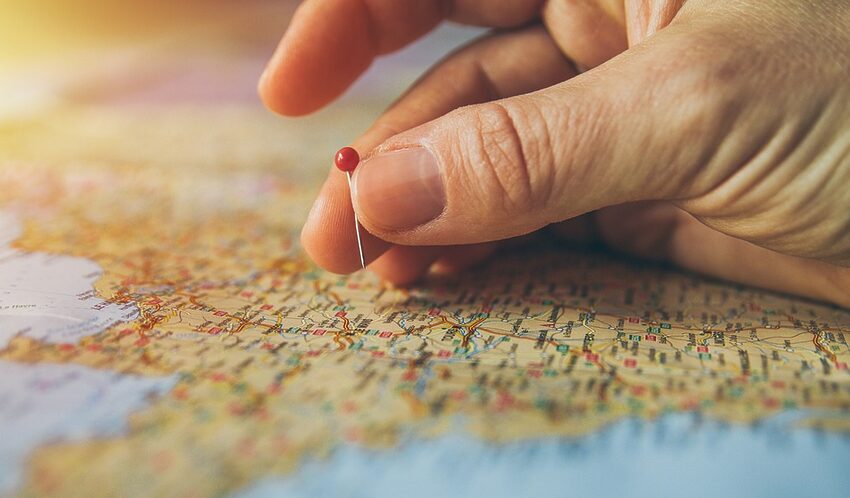Welcome to the guide on how to navigate offline with Maps.me on iOS! Maps.me is a convenient and user-friendly mobile mapping app that allows you to download maps to your device and use them even without an internet connection. In this guide, we will walk you through the process of downloading maps, using them offline, and uncovering the many helpful features the app has to offer. Grab your explorer's hat, and let's get started!
Table of Contents
- Downloading Maps
- Using Maps Offline
- Exploring the Search Feature
- Saving Bookmarks
- Finding Optimal Routes
- Discovering Places of Interest
- FAQs
Downloading Maps
Step 1: Launch the Maps.me App
Open the Maps.me app on your iOS device. If you don't have it installed, you can download it for free from the App Store.
Step 2: Search for a Location
Use the search bar or the map navigation to find the specific area you want to download. You can zoom in and out, drag the map, and search by entering the name or address of the location.
Step 3: Download the Map
Once you've found the desired location, tap on it to bring up the details page. At the bottom of the screen, you will see a "Download" button. Tap on it, and the app will start downloading the map to your device.
Using Maps Offline
Step 1: Activate Offline Mode
Before going offline, make sure you have downloaded the necessary maps following the steps mentioned above. Once you have the maps downloaded, you can use the app offline by simply disabling your internet connection (Wi-Fi and cellular data).
Step 2: Navigate Freely
With your downloaded maps, you can now navigate offline. You can pinch to zoom in and out, pan the map in any direction, and use two fingers to rotate it. Maps.me will display your location on the map even without an internet connection.
Exploring the Search Feature
Step 1: Access the Search Bar
On the main screen of the app, you will find a search bar at the top. Tap on it to expand the search functionality.
Step 2: Find Places of Interest
Enter the name or category of a specific place, such as "coffee shop" or "museum," in the search bar. Maps.me will display relevant search results on the map.
Step 3: Get Detailed Information
Tap on a search result to view more details about the place, including reviews, ratings, and contact information. You can also save the location as a bookmark for easy access later.
Saving Bookmarks
Step 1: Add a Bookmark
When you find a location you want to save for future reference, tap on the pin icon on the details page. This will add the place to your bookmarks.
Step 2: Access Your Bookmarks
To access your bookmarks, tap on the "Bookmarks" icon at the bottom of the main screen. You will find a list of all your saved locations here.
Step 3: Organize and Edit Bookmarks
You can organize your bookmarks into different folders for easier navigation. To do this, tap on the "Edit" button at the top right corner of the bookmarks screen.
Finding Optimal Routes
Step 1: Set Your Starting Point and Destination
Tap on the "Routing" icon at the bottom of the main screen. Enter your starting point and destination in the provided fields.
Step 2: Choose a Routing Method
You can select between different routing methods, such as walking, driving, or cycling. Choose the one that suits your mode of transportation.
Step 3: View and Follow the Route
Maps.me will display the optimal route on the map, along with step-by-step directions. You can follow the instructions to reach your destination efficiently.
Discovering Places of Interest
Step 1: Use the "Discover" Feature
Tap on the "Discover" icon at the bottom of the main screen. This feature allows you to explore places of interest nearby.
Step 2: Filter the Results
You can filter the search results by category, such as restaurants, hotels, or tourist attractions. Choose a category to refine your search.
Step 3: Dive Into Exploration
Browse through the results and tap on a specific place to get more details. From trendy cafes to hidden gems, Maps.me will help you navigate and uncover exciting spots around you.
FAQs
Q: Can I use Maps.me on other platforms?
A: Absolutely! Maps.me is available not only on iOS but also on Android and other platforms. So, whether you're an iPhone aficionado or an Android guru, Maps.me has got you covered.
Q: Is there any cost associated with using Maps.me?
A: The app itself is free to download, and you can use many features without any cost. However, please note that depending on your internet connectivity, downloading maps or specific features might consume data. Ensure you have an internet plan that suits your needs to avoid any unexpected charges.
Q: Can I provide feedback or report issues with the app?
A: You bet! Maps.me values user feedback and encourages you to share your thoughts and report any issues you encounter. You can do this by visiting their website or contacting their support team directly.
So, what are you waiting for? Equip yourself with the power of offline navigation using Maps.me and unlock a whole new world of exploration. Happy travels!