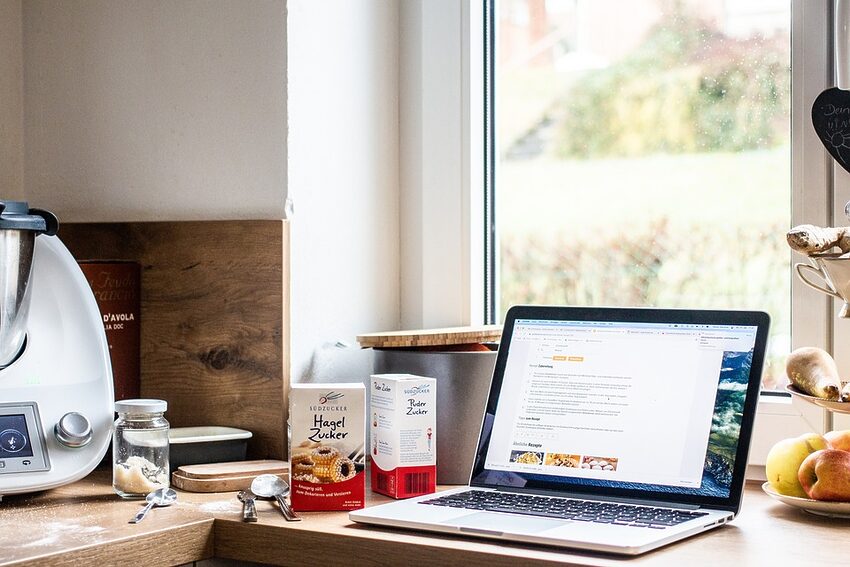Welcome to the guide on navigating Paprika Recipe Manager 3! This comprehensive guide will help you explore the amazing features of this recipe management app and make the most out of it. Whether you are a seasoned chef or an aspiring home cook, Paprika Recipe Manager 3 is your perfect companion in the kitchen, allowing you to organize recipes, create meal plans, and make your cooking experience effortless. In this guide, we will cover various aspects of the app's interface and highlight its unique features, making it easier for you to navigate and utilize all the functionalities.
Table of Contents
- Getting Started: Installation and Setup
- Main Interface: Dashboard and Overview
- Exploring Recipes: Adding, Editing, and Categorizing
- Meal Planning: Creating Menus and Grocery Lists
- Cooking Features: Timers and Ingredients Scaling
- Customizations: Themes and Preferences
Getting Started: Installation and Setup
Before we dive into the app's interface, let's first ensure you have a seamless experience with Paprika Recipe Manager 3. Head over to your device's app store and search for Paprika Recipe Manager 3. Once downloaded, launch the app and proceed with the setup process, which includes creating a new account or logging in to your existing Paprika account. This account will synchronize your data across multiple devices, allowing you to access your recipes anywhere, anytime.
Main Interface: Dashboard and Overview
Now that you have set up Paprika Recipe Manager 3, let's take a closer look at its main interface. Upon launching the app, you will be greeted with the beautiful dashboard, which provides an overview of your recipe collection, meal plans, and latest updates. The interface is designed intuitively, making it easy for you to navigate and find what you need effortlessly. The app's vibrant colors and user-friendly layout will instantly boost your culinary inspiration.
Exploring Recipes: Adding, Editing, and Categorizing
Your recipe collection forms the heart of Paprika Recipe Manager 3. In this section, we will explore how to add, edit, and categorize your recipes effectively. To add a new recipe, simply click on the "Add Recipe" button and enter the details, including the ingredients, instructions, and any additional notes. You can also import recipes from various websites by using the built-in web browser or paste the recipe URL directly. Once added, you can further customize the recipe by editing its details, adding tags, and assigning it to specific categories for easy retrieval.
Meal Planning: Creating Menus and Grocery Lists
Meal planning can be a daunting task, but with Paprika Recipe Manager 3, it becomes a breeze. With just a few clicks, you can create customized menus for breakfast, lunch, dinner, and even special occasions. The app allows you to search your recipe collection, select the dishes you want to include, and automatically generates a well-organized meal plan. Additionally, you can generate comprehensive grocery lists based on your selected recipes, ensuring you never miss an ingredient while shopping.
Cooking Features: Timers and Ingredients Scaling
Once you start cooking, Paprika Recipe Manager 3 has your back with its convenient cooking features. The app includes built-in timers that you can set for each recipe, keeping track of multiple dishes simultaneously without the need for additional devices. Moreover, if you are cooking for a smaller or larger crowd, the app offers the option to scale the ingredients accordingly, ensuring perfect portions every time. Say goodbye to confusing math calculations while adjusting a recipe!
Customizations: Themes and Preferences
Personalization is the key to a delightful experience, and Paprika Recipe Manager 3 understands that. The app allows you to customize various aspects, including themes and preferences, to suit your unique style. Experiment with different themes, whether you prefer a sleek modern look or a cozy vintage vibe. In addition, dive into the preferences menu to tailor the app's behavior to your liking, such as adjusting measurement units, font sizes, and synchronization options.
[FAQs/Troubleshooting/App History]
Q: Can I synchronize my recipes with multiple devices?
A: Absolutely! By creating a Paprika account and logging in on different devices, your recipes and data will sync seamlessly, allowing you to access them from any device.
Q: Is it possible to share recipes with friends or family?
A: Definitely! Paprika Recipe Manager 3 provides sharing options so you can easily send recipes to others via email or even post them on social media platforms. Sharing your favorite recipes has never been easier!
Q: Can I import recipes from popular websites like Food Network or AllRecipes?
A: Yes, you can import recipes from various websites using Paprika Recipe Manager 3's built-in web browser or by directly pasting the recipe URL. It's a convenient way to centralize all your favorite recipes in one place.
[Additional FAQ/Troubleshooting/App History content here]
Congratulations! You have now successfully navigated Paprika Recipe Manager 3 and mastered its beautiful interface. We hope this guide has provided you with the necessary knowledge to make the most out of this superb recipe management app. Remember, Paprika Recipe Manager 3 is your sous chef in the kitchen, ready to assist you in creating mouthwatering dishes and unforgettable culinary experiences. Happy cooking!