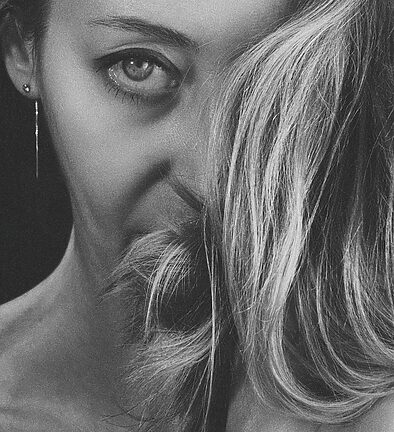Introduction
Welcome to the detailed guide on navigating the PayPal App on iOS! PayPal has revolutionized the way we handle online transactions, making it efficient and secure. Whether you're making a purchase, sending money to a friend, or even managing your business finances, the PayPal app is your go-to solution. In this tutorial, we will cover various features and functionalities of the app, providing you with a comprehensive understanding of how to navigate it effortlessly.
Table of Contents
- Getting Started with the PayPal App
- Adding and Managing Payment Methods
- Sending and Requesting Money
- Making Purchases
- Managing Business Finances
- FAQs: Frequently Asked Questions
Getting Started with the PayPal App
Before diving into the exciting world of PayPal transactions, let's get started with the app itself. To begin using the PayPal App on iOS, follow these steps:
Step 1:
Open the App Store on your iOS device.
Step 2:
Search for "PayPal" using the search bar.
Step 3:
Tap on the app icon labeled "PayPal" from the search results.
Step 4:
Click the "Get" or "Download" button to install the app.
Step 5:
Once the installation is complete, tap the app icon on your home screen to launch it.
Now that we are all set up, let's explore the app's features and functionalities.
Adding and Managing Payment Methods
One of the primary features of the PayPal app is the ability to add and manage your payment methods. Follow these steps to add a payment method:
Step 1:
Open the PayPal app on your iOS device.
Step 2:
Tap on the menu icon, usually found on the top left corner of the screen.
Step 3:
Scroll down and select "Wallet."
Step 4:
Tap on the "Add a card or bank" option.
Step 5:
Follow the on-screen instructions to add your credit/debit card or bank account details.
As you add payment methods, you can easily manage them by selecting the desired option from the "Wallet" section. This makes it convenient for you to switch between different payment methods whenever necessary.
Sending and Requesting Money
PayPal makes it incredibly easy to send and request money from friends, family, or even businesses. Here's how to do it:
Step 1:
Open the PayPal app on your iOS device.
Step 2:
Tap on the "Send & Request" option on the app's home screen.
Step 3:
To send money, enter the recipient's email address or mobile number and the amount you wish to send. You can also add a note if needed.
Step 4:
To request money, enter the sender's email address or mobile number and the amount you want to request. Similar to sending money, you can add a note to provide additional context.
Step 5:
Tap on the "Next" button and review the details before confirming the transaction.
With PayPal's secure and seamless process, you can send or request money within seconds!
Making Purchases
The PayPal app enables you to make quick and hassle-free purchases from various online stores. Here's a guide on how to proceed:
Step 1:
Open the PayPal app on your iOS device.
Step 2:
Browse or search for the item you wish to purchase.
Step 3:
On the product page, select the PayPal checkout option.
Step 4:
Review your order and shipping details before proceeding.
Step 5:
Tap the "Pay Now" button to complete the purchase.
PayPal ensures secure transactions by keeping your financial information encrypted, providing you with peace of mind while shopping online.
Managing Business Finances
For business owners, the PayPal app offers a range of features to manage your finances effectively. Here are a few key functionalities:
Invoice Tracking:
Create and track invoices, manage clients, and get notified when payments are received.
Expense Management:
Track and categorize your business expenses, making it easier to manage your finances and generate reports if required.
Sales Analytics:
Access detailed sales analytics, such as transaction summaries and trends, helping you make informed business decisions.
PayPal's business tools are designed to simplify your financial management process, giving you more time to focus on your passion and growth.
FAQs: Frequently Asked Questions
Q: Can I use my PayPal balance for purchases on the app?
A: Absolutely! If you have funds available in your PayPal balance, you can easily use it for purchases within the app.
Q: How can I view my transaction history?
A: To view your transaction history, open the PayPal app, tap on the menu icon, and select "Activity." Here, you can find a detailed record of your transactions.
Q: Is PayPal available in all countries?
A: Yes, PayPal is available in most countries worldwide. However, the availability of certain features may vary from country to country.
Q: Can I link multiple PayPal accounts to the app?
A: Unfortunately, the app currently supports only one PayPal account at a time. However, you can switch between different accounts by logging out and logging back in with the desired credentials.
Q: How can I contact PayPal support if I encounter any issues?
A: If you face any problems or have inquiries, you can contact PayPal's customer support through the app by selecting the "Contact" option in the menu or by visiting PayPal's website for additional support resources.
Remember, the PayPal app is constantly evolving, so keep an eye out for new features and updates that enhance your experience!
Congratulations on completing the guide to navigating the PayPal App on iOS! We hope this tutorial has equipped you with the knowledge to explore PayPal's features and utilize them to their fullest potential. Happy banking and enjoy the convenience of PayPal!