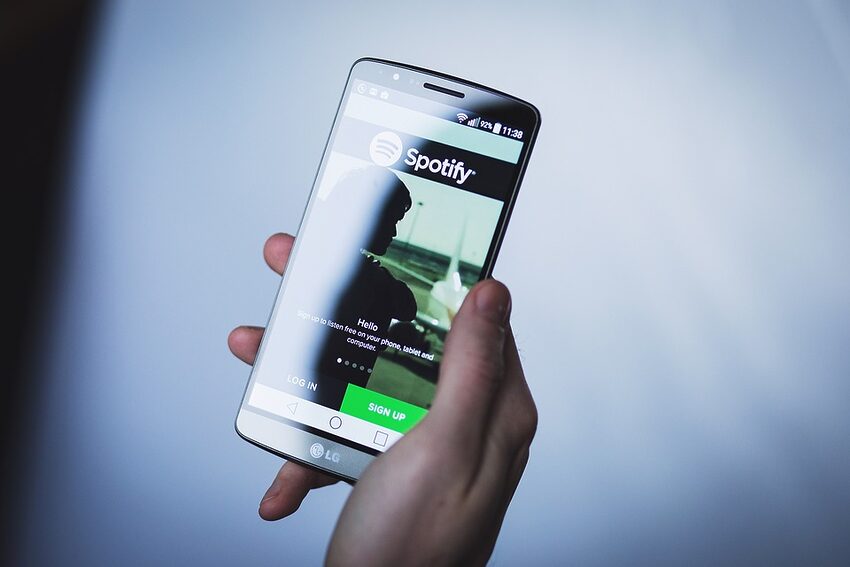Welcome to this comprehensive tutorial on navigating the Spotify app on iOS! Whether you're a music enthusiast looking to discover new songs or a podcast lover searching for the latest episode, Spotify has got you covered. In this guide, we'll walk you through every aspect of the app, from creating playlists to exploring new genres. So, let's dive in and unleash the full potential of Spotify on your iOS device!
Table of Contents
1. Getting Started
2. Finding and Playing Music
3. Creating and Organizing Playlists
4. Discovering New Music
5. Exploring Podcasts
6. Customizing Your Listening Experience
7. Troubleshooting and FAQs
1. Getting Started
You've just downloaded Spotify-welcome to the music revolution! To get started, open the app and sign in to your account, or create a new one if you haven't already. Once you're logged in, you'll land on the home screen, ready to embark on your musical journey.
2. Finding and Playing Music
When it comes to finding your favorite tunes, Spotify has an extensive library that will make any music buff's heart skip a beat. To search for a specific song, artist, or album, just tap on the search icon at the bottom of the screen, and let the adventure begin. Pro tip: if you're unsure of what to listen to, try exploring Spotify's personalized playlists like Discover Weekly or Release Radar.
3. Creating and Organizing Playlists
Creating playlists is like being your own DJ, curating the perfect mix for every mood. To create a playlist, tap on "Your Library" at the bottom of the screen, then select "Create Playlist." Give it a catchy name and start adding your favorite tracks! You can also organize your playlists into folders by tapping on the "Create Folder" option. Mix it up, get creative, and make the ultimate soundtrack for your life.
4. Discovering New Music
If you're tired of listening to the same old songs, Spotify's got your back. Try exploring the "Browse" section to discover new releases, top charts, and recommendations based on your listening habits. Feeling adventurous? Dive into Spotify's vast collection of playlists curated by genre, mood, or even activity. Whether you're in the mood for chilling out or pumping up for a workout, Spotify will be your trusty guide.
5. Exploring Podcasts
Spotify isn't just about music-it's also a hub for podcasts! Tap on the "Podcasts" section to explore a multitude of topics and dive into captivating conversations. From true crime to self-help to pop culture, there's a podcast out there for everyone. Once you find a podcast you love, hit that subscribe button, and never miss an episode. Pro tip: check out Spotify's exclusive podcasts to stay in the cultural loop.
6. Customizing Your Listening Experience
Spotify understands that everyone has unique preferences when it comes to music. To customize your listening experience, head over to the "Your Library" section and browse through the various options available. You can create radio stations based on your favorite artists, download songs for offline play, or even tweak the sound quality to match your ear's discerning taste. There's no wrong way to enjoy music-it's all about what suits your style!
7. Troubleshooting and FAQs
FAQs:
- Can I use Spotify for free?
- How can I change my profile picture?
- What if my downloaded songs disappear?
Troubleshooting:
- If you encounter any issues with playback, try restarting the app or checking your internet connection.
- If a song is grayed out, it might be unavailable in your region or not included in your current subscription plan.
- If you experience any technical difficulties, reach out to Spotify's support team for assistance.
Congratulations, you're now a master of navigating the Spotify app on iOS! Remember, music is an ever-evolving landscape, so don't be afraid to explore beyond your comfort zone. Let Spotify be your guide to discovering new sounds, creating memorable playlists, and enjoying the perfect harmony between technology and music. Happy listening!