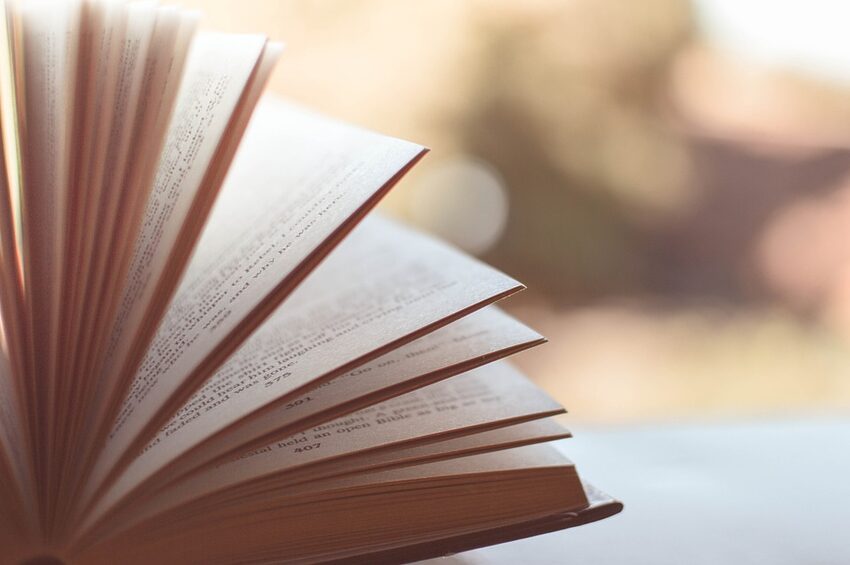Welcome to our comprehensive guide on solving audio and voiceover problems with Google Play Books for Android. In this guide, we will take you through various features and tools provided by the application to help you enjoy your audiobooks and voiceovers without any glitches. Whether you are a book lover or need audio assistance for accessibility purposes, Google Play Books has got you covered!
Table of Contents
- Understanding Audio and Voiceover Settings
- Customizing Playback Speed and Volume
- Troubleshooting Common Audio Issues
- Tips for Optimal Voiceover Experience
- FAQs
Understanding Audio and Voiceover Settings
Before diving into troubleshooting, let's familiarize ourselves with the audio and voiceover settings in Google Play Books. Accessing your audio settings is as easy as a few taps:
- Open Google Play Books on your Android device.
- Tap on the three horizontal lines in the top-left corner to open the side menu.
- Select "Settings" from the menu.
- Select "Audio" and "Voiceover" to fine-tune the settings as per your preferences.
Customizing Playback Speed and Volume
Do you feel a bit like Speedy Gonzales or prefer listening at a more relaxed pace? Google Play Books allows you to adjust the playback speed of your audiobooks. Here's how:
- While an audiobook is playing, tap on the center of the screen to reveal the playback controls.
- Tap on the "1x" button to choose from various speed options, ranging from 0.5x to 3x. Find your perfect tempo!
Additionally, you can easily control the volume through the hardware buttons on your Android device or by using the volume slider within the audiobook screen. Adjust it to find the sweet spot for your listening pleasure!
Troubleshooting Common Audio Issues
Despite Google Play Books' seamless audio experience, occasional glitches may pop up. Here are some troubleshooting tips to keep the audio smooth and melodious:
- If you encounter choppy or distorted audio, try restarting the app or your device. It often does the trick!
- Check your internet connection. Slow or unstable connectivity can affect audio streaming. Connect to a stable network for uninterrupted listening.
- If you experience specific audio issues with a particular audiobook, try removing and re-downloading it. This simple step resolves most problems!
Tips for Optimal Voiceover Experience
If you rely on voiceover for accessibility reasons, Google Play Books offers useful features to enhance your experience. Here are some tips:
- Adjust the voiceover speed by going to Settings > Audio > Voiceover. Experiment until you find the ideal pace that suits you.
- Enable text highlighting during voiceover to visually follow along. This can be found in Settings > Audio > Voiceover > Text highlighting. Stay engaged with both your ears and eyes!
- Need a break or want to listen to a specific section again? Pause the voiceover and use the navigation controls to go back or forward. Flexibility is key!
FAQs
Q: Can I listen to my audiobooks offline?
A: Absolutely! Google Play Books allows you to download and listen to audiobooks offline. Just download them while connected to the internet, and you'll have them ready to go anywhere, anytime.
Q: Can I switch between voiceovers and human narrations?
A: As of now, Google Play Books offers voiceovers for accessibility purposes. However, the app also supports human narrations for certain audiobooks. Choose whichever option best suits your preferences!
We hope this guide has provided you with all the necessary tools and knowledge to overcome audio and voiceover problems within Google Play Books for Android. Remember, reading and listening should be fun and hassle-free, just like singing in the shower or dancing like nobody's watching!