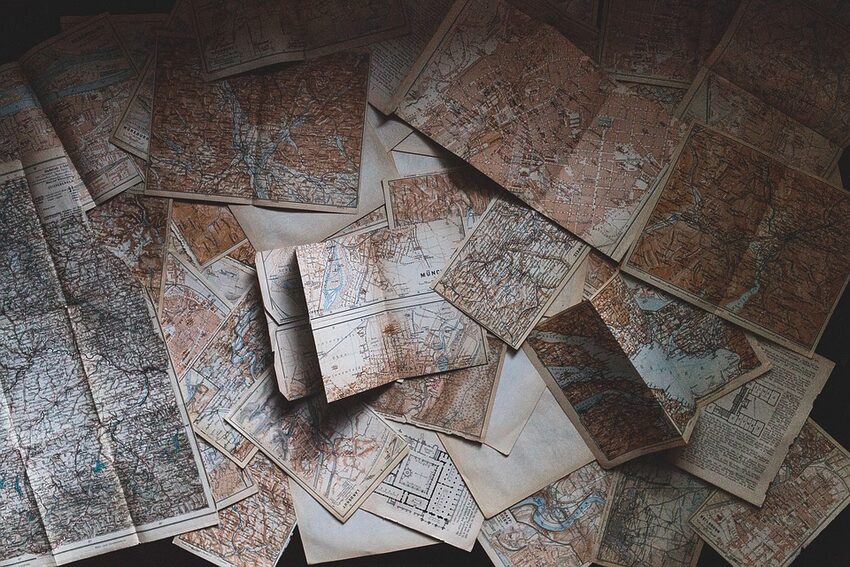Welcome to the comprehensive guide on solving connectivity issues in Maps.me for iOS! Whether you're a frequent traveler or just an occasional explorer, Maps.me is your perfect companion for offline navigation. However, even the best of apps can sometimes encounter connectivity problems, preventing you from accessing the maps and features. In this guide, we'll explore some common network issues and provide practical solutions to get you back on track. So, grab your explorer hat and let's dive in!
Table of Contents
- Introduction to Maps.me
- Troubleshooting Common Network Problems
- Check your Wi-Fi or Cellular Connection
- Ensure Location Services are Enabled
- Clear the App Cache
- Update Maps.me to the Latest Version
- FAQs
- Conclusion
Introduction to Maps.me
Maps.me is a popular offline mapping application available for iOS devices. It allows users to download detailed maps of various regions and use them even without an active internet connection, ensuring you never get lost on your adventures. With its user-friendly interface and extensive features, Maps.me has become the go-to app for travelers and explorers worldwide.
Troubleshooting Common Network Problems
Check your Wi-Fi or Cellular Connection
Before diving into any complex troubleshooting, it's important to start with the basics. Ensure that your device is connected to a stable Wi-Fi network or has a reliable cellular data connection. In some cases, a weak or intermittent network signal can cause Maps.me to struggle to load maps or display inaccurate information. Refresh your connection by toggling Wi-Fi off and on, or switching to a different network to see if the issue persists.
Ensure Location Services are Enabled
Maps.me heavily relies on location services to provide accurate navigation and map data. Make sure that you have enabled location services for the Maps.me app in your iOS device's settings. Go to Settings > Privacy > Location Services and verify that Maps.me is set to "While Using the App" or "Always". Restarting the app after enabling location services can sometimes resolve any conflicts and restore proper functionality.
Clear the App Cache
Over time, cached data can accumulate within the Maps.me app, potentially leading to connectivity issues. To clear the app cache, go to Settings > General > iPhone Storage, scroll down to find Maps.me, and tap on it. From there, you can choose to "Offload App" or "Delete App", which will remove all the temporary files and data associated with Maps.me. Reinstalling the app from the App Store will bring a fresh start.
Update Maps.me to the Latest Version
Outdated versions of the app can sometimes face compatibility issues with the latest iOS updates or experience connectivity problems due to bugs. Ensure that you have the latest version of Maps.me installed on your iOS device. Open the App Store, go to the Updates tab, and check if an update is available for Maps.me. If an update is found, tap on the "Update" button next to the app to install the latest version. This can often resolve any known connectivity issues and improve app performance.
FAQs
Q: Why does Maps.me still require an internet connection if it's an offline map app?
A: While Maps.me is primarily designed for offline use, it may occasionally require minimal internet connectivity to download route updates, search for new points of interest, or access additional features like real-time traffic information.
Q: Can I use Maps.me without a GPS signal?
A: Yes! Maps.me can utilize Wi-Fi and cellular network data for approximate location tracking even without a GPS signal. However, for the most accurate positioning and navigation, it's recommended to have a functioning GPS signal.
Conclusion
Congratulations on reaching the end of our troubleshooting guide for solving connectivity issues in Maps.me for iOS! By following the steps and suggestions outlined above, you should now be able to overcome common network problems and enjoy smooth, uninterrupted navigation with Maps.me. Remember, technology can sometimes be unpredictable, but with a dash of patience, a sprinkle of technical know-how, and the help of this guide, nothing can stand in the way of your exploration endeavors. Happy mapping!