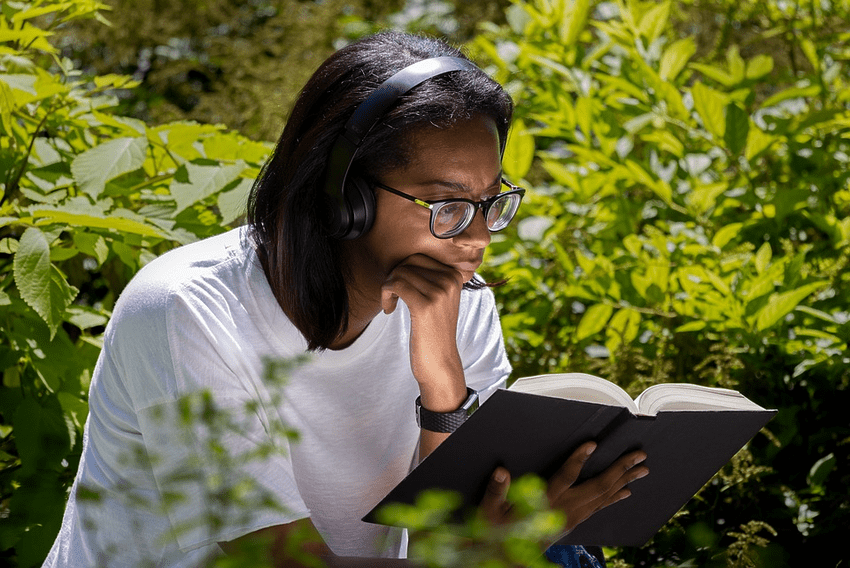Welcome to this help guide on solving file compatibility issues with Adobe Reader on Android! Adobe Reader is a versatile app widely used for viewing and managing PDF files. However, you might encounter compatibility issues when opening certain files on your Android device. Fear not, as this guide will provide you with step-by-step instructions to overcome these issues and ensure smooth access to your important documents.
This guide will cover various topics, including troubleshooting common compatibility issues, understanding the features of Adobe Reader, and utilizing its functionalities to enhance your PDF viewing experience. So, let's dive right in and solve those compatibility issues once and for all!
Table of Contents
1. Troubleshooting Compatibility Issues
2. Understanding Adobe Reader Features
3. Advanced Functionality for Enhancing PDF Viewing
1. Troubleshooting Compatibility Issues
When encountering file compatibility issues with Adobe Reader on your Android device, there are several troubleshooting steps you can take to resolve the problem.
Ensure Adobe Reader Is Up to Date
First and foremost, make sure you have the latest version of Adobe Reader installed on your Android device. Updates often include bug fixes and compatibility enhancements, so keeping the app up to date is crucial.
Confirm File Format
Double-check the file format to ensure it is supported by Adobe Reader. While the app excels in handling PDF files, it may encounter difficulties with other formats. Convert the file to PDF if necessary, using third-party conversion tools.
Clear Cache and Data
If you're still having trouble opening specific files, try clearing the cache and data of Adobe Reader. This process can resolve any temporary issues or conflicts that may have arisen.
Try an Alternative PDF Viewer
In some cases, if the compatibility issue persists, you might consider trying an alternative PDF viewer app from the Play Store. While Adobe Reader is widely used and reliable, other apps may have better compatibility with certain file types.
2. Understanding Adobe Reader Features
Adobe Reader offers a range of features to enhance your PDF viewing experience on Android. Familiarity with these features can help you navigate through files with ease and maximize productivity. Let's explore a few key features:
Text Reflow
The Text Reflow feature automatically adjusts the text in a PDF document to fit the screen, making it easier to read without the need for horizontal scrolling. This is especially useful when viewing PDFs designed for larger screens on smaller Android devices.
Annotations and Markups
You can use Adobe Reader to annotate and mark up PDFs for collaboration or personal organization purposes. Highlight important sections, add comments, and even draw shapes directly on the document. These features help you communicate ideas and emphasize specific content.
Cloud Integration
Adobe Reader integrates seamlessly with various cloud storage services like Dropbox and Google Drive. You can easily access and save PDFs directly from these services, making file management more convenient and efficient.
3. Advanced Functionality for Enhancing PDF Viewing
In addition to the core features, Adobe Reader offers advanced functionality for an enhanced PDF viewing experience on Android. Let's explore some of these lesser-known features:
Night Mode
Night Mode adjusts the background color of the document to reduce eye strain in low-light environments. This feature is particularly useful for late-night reading or situations where a dark interface is preferred.
Fill and Sign Forms
Adobe Reader allows you to fill out and sign PDF forms digitally. Say goodbye to printing, scanning, and faxing documents - simply fill out the required fields on your Android device and add your digital signature.
PDF Portfolio Support
If you come across a PDF portfolio containing multiple documents, Adobe Reader can seamlessly navigate through the various files within the portfolio. This feature ensures easy access to all related files without the need for separate viewers or apps.
4. Frequently Asked Questions
Q: Can I edit the content of a PDF using Adobe Reader on Android?
A: Unfortunately, Adobe Reader on Android doesn't support direct editing of PDF content. You can only add annotations and markups to existing documents. For advanced editing features, consider using Adobe Acrobat Pro DC on a desktop or laptop.
Q: Can I print PDFs directly from Adobe Reader on Android?
A: Yes! Adobe Reader offers a print feature, allowing you to send PDFs directly to compatible printers connected to your Android device. Simply tap the printer icon and select your preferred print settings.
Q: Is Adobe Reader available for other platforms?
A: Absolutely! In addition to Android, Adobe Reader is available for Windows, macOS, iOS, and even web browsers. It's a versatile tool designed to provide seamless PDF viewing across multiple devices.
Congratulations! You are now equipped with the knowledge and techniques to solve file compatibility issues with Adobe Reader on Android. Throughout this guide, we've covered troubleshooting steps, explored key features, and discovered advanced functionality. Remember, Adobe Reader is your ally in the quest for smooth PDF viewing, and you are not alone in this adventure! Happy PDF exploring!