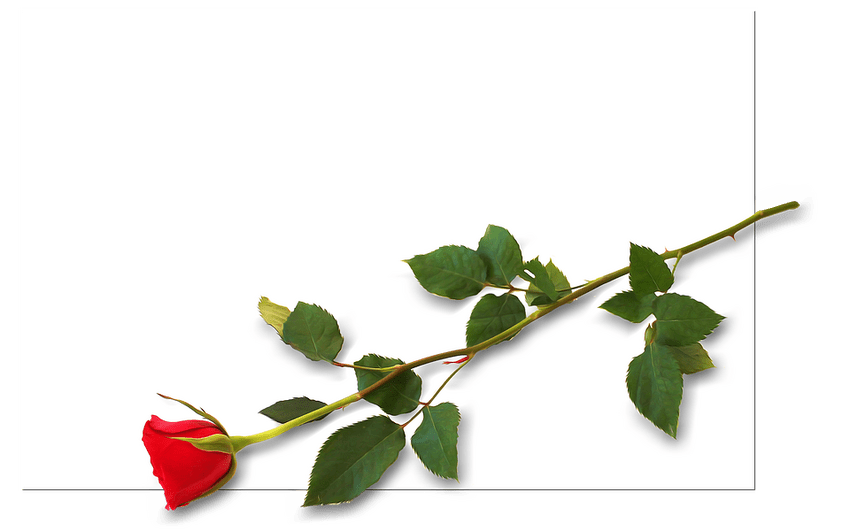Welcome to the guide on solving Telegram connection issues on Android devices! Telegram is a popular messaging app that allows you to send messages, make voice and video calls, and share files with your friends and family. However, like any other app, it can sometimes encounter connection problems that may disrupt your experience. In this guide, we will walk you through the troubleshooting steps to help you resolve these issues and get back to enjoying seamless communication on Telegram.
Table of Contents
- Check Your Internet Connection
- Update Telegram
- Clear App Cache and Data
- Disable Battery Optimization
- Check Telegram Server Status
- Reinstall Telegram
1. Check Your Internet Connection
The first step in resolving any connection issue is to check your internet connection. Ensure that you are connected to a stable Wi-Fi or cellular network. You can try opening other apps or websites to verify if your internet connection is working properly. If the problem persists, consider restarting your router or contacting your service provider.
2. Update Telegram
Outdated versions of Telegram can sometimes cause connection problems. To ensure that your app is up to date:
- Open the Google Play Store on your Android device.
- Search for "Telegram" in the search bar.
- If an update is available, tap on the "Update" button.
3. Clear App Cache and Data
Clearing the app cache and data can help resolve various issues, including connection problems. Follow these steps to clear the cache and data for Telegram:
- Go to the Settings on your Android device.
- Select "Apps" or "App Manager" (depending on your device).
- Find and tap on "Telegram" in the list of installed apps.
- Tap on "Storage & cache" or "Storage" (depending on your device).
- Click on "Clear cache" and confirm your action.
- If the problem persists, click on "Clear data" and confirm your action. Note that this will delete all your app settings and messages, so proceed with caution.
4. Disable Battery Optimization
Some Android devices may optimize battery usage by restricting background activity for certain apps, including Telegram. To disable battery optimization for Telegram:
- Go to the Settings on your Android device.
- Select "Battery" or "Battery & Performance" (depending on your device).
- Tap on "Battery optimization" or "App optimization".
- Change the filter to "All apps".
- Scroll down and find "Telegram" in the list.
- Select "Don't optimize" or "No restrictions" (depending on your device).
5. Check Telegram Server Status
At times, connection issues can be attributed to server problems on Telegram's end. You can check the server status by visiting Telegram's official website or social media channels. If the server is experiencing downtime or maintenance, you may have to wait until the issue is resolved by Telegram's technical team.
6. Reinstall Telegram
If none of the previous steps have resolved the connection issue, you can try reinstalling Telegram:
- Long press on the Telegram app icon on your Android device.
- Select "Uninstall" or drag the app to the "Uninstall" option.
- Go to the Google Play Store and search for "Telegram".
- Tap on the "Install" button to reinstall the app.
- Open Telegram and sign in with your account details.
FAQs
1. Can I use Telegram without an internet connection?
No, Telegram requires an internet connection to function properly. It relies on internet connectivity to send and receive messages, make calls, and synchronize data across devices.
2. Will reinstalling Telegram delete my chat history?
If you have enabled cloud storage for your Telegram account, reinstalling the app will not delete your chat history. Your messages will be synced once you sign in again. However, if you haven't enabled cloud storage or have opted to delete app data during the reinstall process, your chat history may be lost.
3. Are there any alternative messaging apps to Telegram?
Yes, there are several alternative messaging apps available, such as WhatsApp, Signal, and Discord. Each app has its own features and user base, so you can explore and choose the one that best suits your needs.
We hope this guide has helped you troubleshoot and resolve any connection issues you were facing on Telegram. By following the steps outlined above, you should be able to enjoy uninterrupted communication on the app once again. If you have any further questions or need additional assistance, feel free to reach out to Telegram's support team or consult their online community for further guidance. Happy chatting!