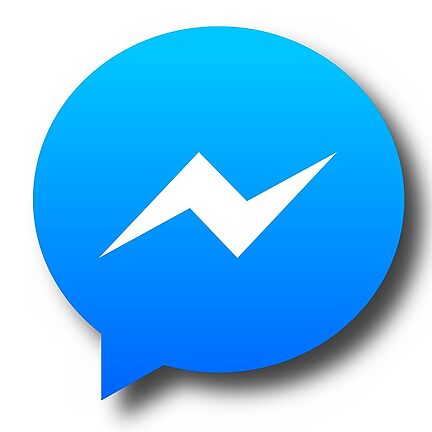Kik Messenger is a popular instant messaging app that lets you chat with friends, share media, and connect with people around the world. However, there's one mystery that leaves many users scratching their heads: notifications on iOS. If you're struggling to receive notifications on your iPhone or iPad, fear not! In this comprehensive guide, we'll tackle this mystery head-on and provide you with the solutions you need to ensure you never miss a Kik message again.
Table of Contents
Section 1: Checking Notification Settings
Section 2: Enabling Background App Refresh
Section 3: Force Quitting the App
Section 4: Reinstalling Kik Messenger
Section 5: FAQs
Section 1: Checking Notification Settings
The first step in solving the mystery of Kik Messenger notifications is to ensure that its notification settings are correctly configured on your iOS device. To do this, follow these simple steps:
Step 1:
Open the Settings app on your iOS device.
Step 2:
Scroll down and tap on "Notifications".
Step 3:
Find and tap on "Kik" from the list of apps.
Step 4:
Make sure that the "Allow Notifications" toggle switch is turned on. You can also customize other notification settings, such as the notification sound, badge app icon, and more, to your preference.
Section 2: Enabling Background App Refresh
Sometimes, Kik Messenger notifications may fail to appear if the app is not allowed to refresh in the background. To enable background app refresh for Kik, follow these steps:
Step 1:
Go to the Settings app on your iOS device.
Step 2:
Tap on "General" and then select "Background App Refresh".
Step 3:
Ensure that the toggle switch for "Background App Refresh" is turned on.
Step 4:
Scroll down to find "Kik" in the list of apps and make sure its toggle switch is also turned on. This will allow Kik Messenger to refresh in the background, ensuring that you receive timely notifications.
Section 3: Force Quitting the App
If you're still experiencing issues with Kik Messenger notifications, the next step is to try force quitting the app. This simple trick can help resolve any temporary glitches that may be affecting the app's notification delivery system. To force quit Kik Messenger on your iOS device, follow these steps:
Step 1:
Double-click the home button or swipe upwards from the bottom of the screen to open the app switcher.
Step 2:
Find the Kik Messenger app preview and swipe it upwards or off the screen to force quit the app.
Step 3:
Go back to your home screen and relaunch Kik Messenger.
Section 4: Reinstalling Kik Messenger
Reinstalling Kik Messenger can be a last resort if nothing else seems to work. This process will ensure that you have the latest version of the app and can help resolve any stubborn notification issues. Follow these steps to reinstall Kik Messenger on your iOS device:
Step 1:
Press and hold the Kik Messenger app icon on your home screen until all apps start wiggling.
Step 2:
Tap on the "x" icon that appears on the top-left corner of the Kik Messenger app icon to delete it.
Step 3:
Confirm the deletion by tapping "Delete" on the prompt that appears.
Step 4:
Visit the App Store, search for "Kik Messenger," and reinstall the app.
Section 5: FAQs
Q: Are there any known issues with Kik Messenger notifications on iOS?
A: While Kik Messenger constantly strives to provide a seamless experience, occasional bugs or compatibility issues may arise. By following the steps outlined in this guide, chances are you'll be able to solve any notification-related mysteries.
Q: Why do I sometimes receive delayed notifications on Kik Messenger?
A: Delays in receiving notifications can occur due to various factors, such as internet connectivity, server issues, or device settings. Ensure that your internet connection is stable and try the troubleshooting steps outlined in this guide to resolve any delays.
Q: Can I customize Kik Messenger notification sounds?
A: Yes! By accessing the notification settings for Kik Messenger in your iOS device's settings, you can choose from a range of notification sounds or even use custom ones, adding a personal touch to your Kik experience.
Congratulations! You are now equipped with the knowledge to solve the mystery of Kik Messenger notifications on iOS. If you ever find yourself puzzled again, refer back to this guide for a quick solution. Remember, technology can sometimes be mysterious, but with a little patience and troubleshooting, you'll always stay one step ahead. Happy Kik-ing!