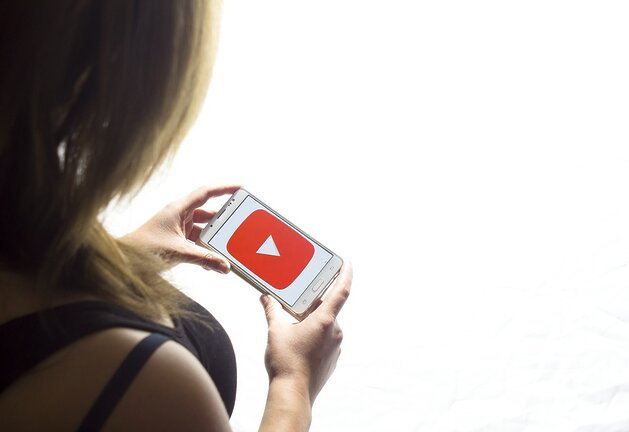Facebook Messenger is one of the most popular messaging apps used by people all around the world. It allows users to connect with friends and family, send messages, make voice and video calls, share photos and videos, and much more. In this article, we will discuss some of these issues and provide solutions and fixes to help you troubleshoot them.
Problem: Unable to Send or Receive Messages
Solution:
1. Check your internet connection: Ensure that you have a stable internet connection on your device. You can try switching between Wi-Fi and mobile data to see if there is any difference.
2. Restart the app: Close Facebook Messenger completely and then reopen it. This simple step can resolve minor glitches that might be causing the issue.
3. Update Facebook Messenger: Make sure you are using the latest version of the app from your device's app store (Google Play Store for Android devices or App Store for iOS devices). Sometimes outdated versions can cause compatibility issues.
4. Clear cache (Android only): If you're using an Android device, go to Settings > Apps > Facebook Messenger > Storage > Clear Cache. This action will remove temporary files that might be causing conflicts within the app.
5.Check account settings: Confirm that you haven't accidentally blocked or muted the person you're trying to message by going into their profile settings within Facebook Messenger.
Problem: Notifications not working
Solution:
1.Check notification settings on your phone: Go to Settings > Notifications (or Sound & Notification) on your device's settings menu. Ensure that notifications are enabled for Facebook Messenger specifically.
2.Enable notifications within Facebook Messenger:
- On iOS devices: Open Facebook Messenger
> Tap on your profile picture in the top left corner > Notifications & Sounds.
- On Android devices: Open Facebook Messenger
> Tap on your profile picture in the top left corner > Notifications > toggle on "On" for all relevant notification options.
3. Disable battery optimization (Android only): Android devices often have power-saving features that can restrict app notifications. To disable battery optimization for Facebook Messenger, go to Settings > Battery > Battery Optimization (or App Launch) > Find Facebook Messenger from the list and set it to "Not Optimized" or "Allow background activity".
Problem: Unable to make audio or video calls
Solution:
1. Check internet connection: Make sure you have a stable internet connection with sufficient bandwidth. A weak connection can prevent audio and video calls from working properly.
2. Update Facebook Messenger: Ensure that you are using the latest version of the app, as outdated versions may have compatibility issues.
3. Grant necessary permissions: Check if Facebook Messenger has access to your device's microphone and camera by going into your device's settings menu and finding the app permissions section.
4. Restart the app/device: Close Facebook Messenger completely, then reopen it. If that doesn't work, restart your device entirely.
5.Check call settings within messenger:
- Open Facebook Messenger.
- Tap on your profile picture in the top left corner.
- Go to Calls & Video Settings.
- Enable microphone/camera access if disabled.
Problem: Messages not syncing across devices
Solution:
1.Verify login credentials: Make sure you're logged in with the same account across all devices where you use Facebook Messenger.
2.Update apps on all devices involved: Ensure that both iOS and Android devices are running the latest version of Facebook Messenger from their respective app stores.
3.Enable message syncing (iOS only): On iOS, open Settings > Your Name (Apple ID) > iCloud > Apps Using iCloud. Toggle on "Messenger" so that messages sync across Apple devices associated with your Apple ID.
4.Clear cache (Android only): On Android, go to Settings > Apps>Facebook Messenger>Storage>Clear Cache. Clearing the cache can resolve syncing issues caused by temporary files.
By following these troubleshooting steps, you should be able to resolve most common problems encountered while using Facebook Messenger. If the issue persists, it may be advisable to contact Facebook support or seek further assistance from their help center.