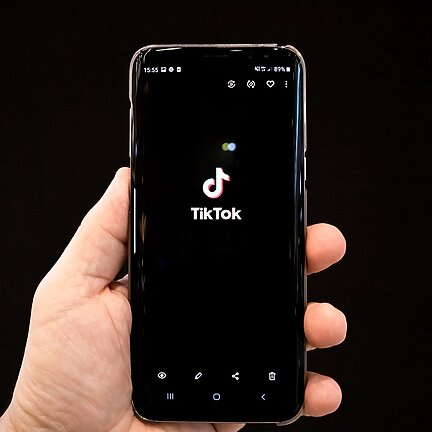Table of Contents
- Camera not focusing
- Black screen when opening the camera app
- Camera app crashes or freezes
- Blurry or distorted images
- Camera flash not working
Camera not focusing
If your Samsung Galaxy S8+ camera is having trouble focusing, try the following troubleshooting steps:
- Make sure the camera lens is clean and free from any smudges or dirt.
- Restart your phone to reset any temporary software glitches.
- Ensure that the camera app is up to date by checking for updates in the Play Store or Galaxy Apps Store.
- Try using the camera in different lighting conditions as low light can affect focus.
- If the problem persists, consider contacting Samsung support or visiting an authorized service center for further assistance.
Black screen when opening the camera app
If you encounter a black screen when opening the camera app on your Samsung Galaxy S8+, follow these troubleshooting steps:
- Restart your phone to eliminate any temporary software issues.
- Clear the camera app cache and data by going to Settings > Apps > Camera > Storage > Clear Cache/Clear Data.
- If the issue persists, try booting your phone into Safe Mode to check if any third-party apps are causing conflicts. To enter Safe Mode, press and hold the Power button, then tap and hold on the "Power off" option until the Safe Mode prompt appears.
- If the problem only occurs in the camera app, consider reinstalling the app or using a different camera app from the Play Store.
- If none of the above steps work, contact Samsung support or visit a service center for further assistance.
Camera app crashes or freezes
If your Samsung Galaxy S8+ camera app crashes or freezes frequently, try the following troubleshooting steps:
- Restart your phone to clear any temporary software glitches.
- Make sure the camera app is up to date by checking for updates in the Play Store or Galaxy Apps Store.
- Clear the camera app cache and data by going to Settings > Apps > Camera > Storage > Clear Cache/Clear Data.
- Disable any third-party camera-related apps or features that may be conflicting with the default camera app.
- If the issue persists, consider performing a factory reset on your device. Note that this will erase all data, so make sure to back up your important files before proceeding.
Blurry or distorted images
If your Samsung Galaxy S8+ camera captures blurry or distorted images, try the following troubleshooting steps:
- Ensure that the camera lens is clean and free from any smudges or dirt.
- Check if the camera has a protective film or sticker that needs to be removed.
- Disable any camera filters or effects that may be causing image distortion.
- Try using the camera in different lighting conditions as low light can affect image quality.
- If the problem persists, consider contacting Samsung support or visiting an authorized service center for further assistance.
Camera flash not working
If the camera flash on your Samsung Galaxy S8+ is not working, follow these troubleshooting steps:
- Ensure that the flash is enabled in the camera app settings.
- Check the flash settings and make sure it is set to the desired mode (auto, on, off, etc.).
- Try restarting your phone to clear any temporary software issues.
- If the problem persists, check if the flash is physically blocked or obstructed by a case or cover.
- If none of the above steps work, consider contacting Samsung support or visiting a service center for further assistance.