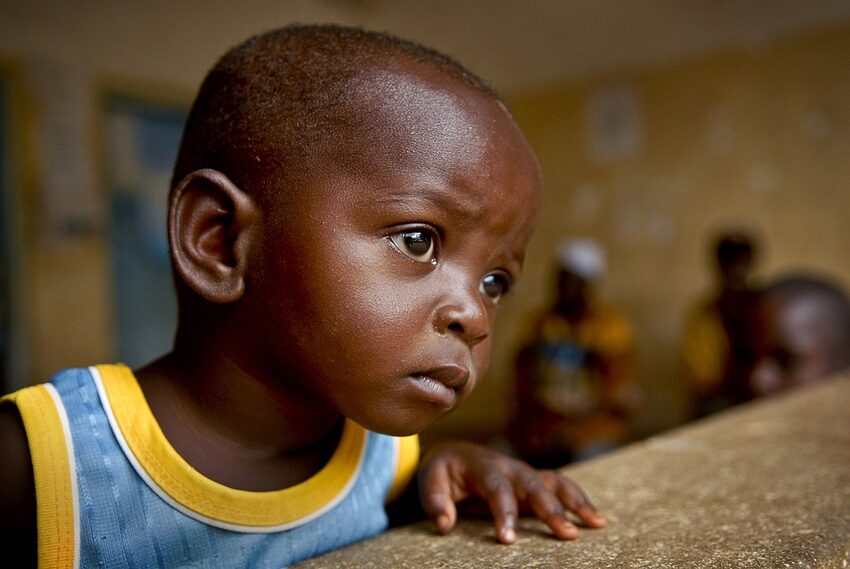Welcome to our comprehensive guide on troubleshooting YouTube Kids app issues on iOS devices! YouTube Kids is a fantastic app that offers millions of hours of enjoyable and educational content for young minds. However, like any app, it can sometimes encounter problems that can be frustrating for both children and parents. In this guide, we will walk you through common issues and provide step-by-step solutions to ensure a smooth and enjoyable YouTube Kids experience.
Table of Contents
1. Updating the YouTube Kids App
2. Troubleshooting App Crashes
3. Fixing Playback Issues
4. Managing Parental Controls
5. Reporting Inappropriate Content
6. Frequently Asked Questions
1. Updating the YouTube Kids App
Keeping your YouTube Kids app up-to-date is essential to prevent any compatibility issues and ensure access to the latest features. To update the app, follow these steps:
Step 1:
Open the App Store on your iOS device, and search for "YouTube Kids" in the search bar.
Step 2:
If an update is available, you will see an "Update" button next to the app. Tap on it to start the update process.
Step 3:
Wait for the update to download and install. Once completed, the YouTube Kids app will be up to date, and you can enjoy the latest improvements and bug fixes.
2. Troubleshooting App Crashes
If the YouTube Kids app crashes frequently or won't open at all, follow these steps to resolve the issue:
Step 1:
Close the YouTube Kids app by swiping it off the screen or double-clicking the home button and swiping it away on newer devices.
Step 2:
Restart your iOS device by pressing and holding the power button until the "Power Off" slider appears. Slide it to turn off the device, then press the power button again to turn it back on.
Step 3:
Open the YouTube Kids app again. If it continues to crash, try uninstalling the app and reinstalling it from the App Store.
If the problem persists after following these steps, ensure your iOS device is running the latest software version. Updating the device's software can often resolve app crashes.
3. Fixing Playback Issues
If you're experiencing problems with video playback on the YouTube Kids app, try the following troubleshooting steps:
Step 1:
Check your internet connection. Ensure you have a stable Wi-Fi or cellular data connection to stream videos smoothly. Try resetting your internet router or connecting to a different network if the issue persists.
Step 2:
Restart your iOS device, as explained in the previous section. Sometimes, a simple restart can fix playback problems.
Step 3:
If the issue is limited to a specific video, it may be a problem with the video itself. Try playing a different video to see if the playback issue persists. If only one video is affected, wait for some time as it could be a temporary issue on YouTube's end.
4. Managing Parental Controls
YouTube Kids offers robust parental control features, allowing you to create a safe and personalized environment for your child. To manage parental controls on the YouTube Kids app, follow these steps:
Step 1:
Open the YouTube Kids app on your iOS device and tap on the lock icon located at the bottom-right corner of the screen.
Step 2:
Enter or create a unique numeric passcode when prompted. This passcode will be required to access and change the parental control settings.
Step 3:
Once inside the settings, you can enable or disable search, set age filters, enable content blockers, and manage watch history. Adjust these settings as per your child's needs and your comfort level.
5. Reporting Inappropriate Content
YouTube Kids takes great care to filter and provide age-appropriate content, but occasionally inappropriate videos may slip through. If you come across any such content, you can flag it for review. Follow these steps to report inappropriate content:
Step 1:
While watching the video, tap the three dots icon (ellipsis) located below the video player.
Step 2:
Select "Report" from the menu that appears.
Step 3:
Choose the reason for your report, such as "Inappropriate content" or "Misleading metadata."
YouTube will review the reported content and take appropriate action, ensuring a safer experience for all users.
6. Frequently Asked Questions
Coming soon! Stay tuned for answers to commonly asked questions and expert tips to enhance your YouTube Kids app experience.
We hope this guide has helped you troubleshoot any issues you were facing with the YouTube Kids app on your iOS device. Remember, technology can sometimes be tricky, but with a little persistence and our helpful suggestions, you'll be back to enjoying the wonders of YouTube Kids in no time. Happy streaming!