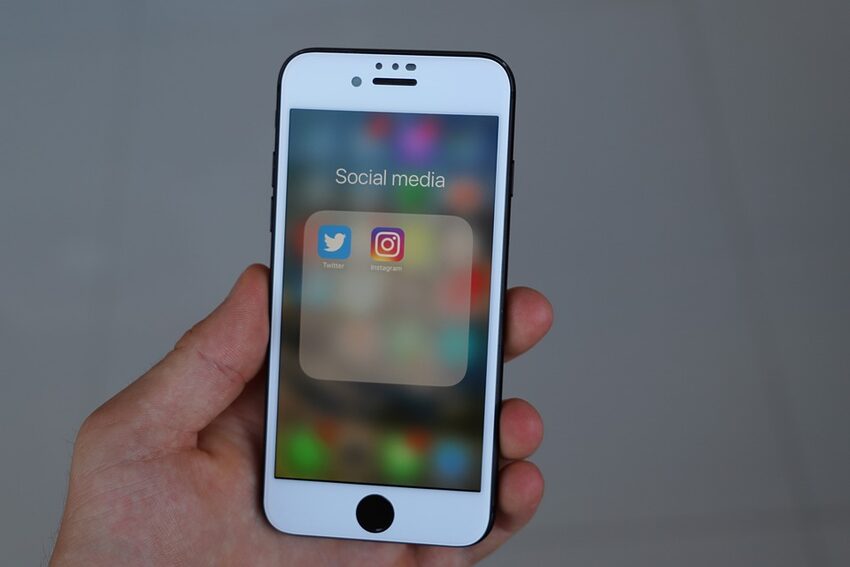Welcome to the user's guide for Twitter on iOS! In this comprehensive guide, we will dive deep into various features and tips that will help you unlock the full potential of this popular social media platform. Whether you are an avid Twitter user or just starting out, this guide will provide you with valuable insights and techniques to enhance your experience.
Table of Contents
1. The Basics
2. Advanced Features
2.1 Using Hashtags and Mentions
2.2 Retweeting and Quote Tweeting
3. Enhancing Your Twitter Experience
3.3 Discovering and Joining Twitter Chats
1. The Basics
1.1 Creating an Account
Creating a Twitter account is quick and easy! Simply download the Twitter app from the App Store, open it, and tap on "Sign Up." Follow the instructions to enter your name, email address, and password. You can also choose a unique username, known as your "handle." Once you've completed the setup, you're ready to dive into the world of Twitter!
1.2 Navigating the Interface
The Twitter interface on iOS is designed to be intuitive and user-friendly. The app features a bottom navigation bar with four main tabs: Home, Search, Notifications, and Messages. The Home tab displays a feed of tweets from people you follow. The Search tab allows you to explore trending topics and discover new accounts. The Notifications tab keeps you updated on mentions, likes, and retweets, while the Messages tab allows you to access your direct messages.
1.3 Posting Tweets
Tweets are the heart and soul of Twitter! To post a tweet, simply tap on the compose button, represented by a feather icon, located at the top right corner of the screen. You can share your thoughts, photos, videos, or links in 280 characters or less. Twitter also supports attaching images and videos directly from your device. Once you've composed your tweet, hit the "Tweet" button, and your tweet will be shared with all your followers.
2. Advanced Features
2.1 Using Hashtags and Mentions
Hashtags and mentions are powerful tools for expanding your reach and connecting with others on Twitter. By using a hashtag (#) in your tweet, you can categorize it and make it discoverable by others interested in the same topic. Mentions, denoted by the @ symbol followed by a username, allow you to tag and notify specific users in your tweets. Engage with trending hashtags and mention users to join conversations and interact with your followers in a meaningful way.
2.2 Retweeting and Quote Tweeting
Retweeting is a great way to share tweets you find interesting with your own followers. Simply tap on the retweet button below a tweet, represented by two overlapping arrows, to instantly share it on your profile. If you want to add your own comments before retweeting, you can use the Quote Tweet feature. This allows you to add your perspective to a tweet, stimulating conversations and encouraging engagement.
2.3 Direct Messaging
Twitter's direct messaging feature enables private conversations with other users. You can access your messages by tapping on the Messages tab and selecting a conversation. Direct messages allow you to connect with friends, colleagues, and even brands in a more personal way. Share photos, videos, or simply have a private chat without the need for public tweets.
3. Enhancing Your Twitter Experience
3.1 Customizing Your Profile
Your Twitter profile represents your online identity, so make it your own! Customize your profile by adding a profile picture, a header image, and a bio. You can also pin a tweet to the top of your profile, showcasing your favorite or most important content. Get creative and let your personality shine through your profile.
3.2 Managing Notifications
Twitter offers extensive notification settings to help you stay informed without feeling overwhelmed. You can choose to receive notifications for mentions, likes, retweets, new followers, and more. Tailor these settings to your preferences by going to the "Settings and Privacy" section in your profile. Strike a balance between staying connected and avoiding notification overload.
3.3 Discovering and Joining Twitter Chats
Twitter chats are online conversations centered around specific topics. They allow users to come together and discuss a particular subject using a designated hashtag. Participating in Twitter chats is a fantastic way to connect with like-minded individuals, gain exposure, and share your knowledge. Explore popular Twitter chat hashtags and jump into conversations that interest you.
FAQs
Q: Can I edit a tweet after posting it?
A: Unfortunately, Twitter does not currently offer the ability to edit tweets. Make sure to double-check your tweets before sharing them!
Q: How can I protect my privacy on Twitter?
A: Twitter allows you to set your account to private, ensuring that only approved followers can see your tweets and interact with you. You can enable this feature in the account settings.
Remember, Twitter is a place of interaction, conversation, and discovery. Don't shy away from engaging with others and exploring the vast array of content available. With the tips and features covered in this guide, you're well on your way to unlocking the full potential of Twitter on iOS. Happy tweeting!